|
In this short post we cover how to avoid posting when you wanted a new line... and how to recover if you do it by accident. One of the main things that people forget after training is hitting enter sends your message and how to recover if you do do that by accident. Watch the video below or scroll down for the text and picture version.
If you do need to write a longer message with some spaces in between the lines then it's this little format box that you want to hit before you start typing. This pops up a bigger text box and you can put a subject line or format the message a little more like an email. If the text box is big like this then when you start typing and hit enter you'll get a new line to make your longer message easier to read. When you are ready to send it then click this little paper plane icon to get it out into the world. Check out all the rest of our Teams series here. The most recent Teams posts are below: How To Manage Channel Notifications In Teams How To Manage Email Notification In Teams How To Turn Off Notifications in Teams How To Find Things In Teams How To Move Files To Teams To get the most out of Teams you will need an Office 365 subscription. Click the link to save £20 off Office 365 when purchased with any Surface/PC.
In this post we look at three different ways to move your files into Teams: directly, via SharePoint and via OneDrive sync (which also has the benefit of being able to get your Teams files offline)
So you've started using teams and now you want to get all of your files that were stored somewhere else, probably in a Shared Drive or another SharePoint site, into Teams files. I'm going to show you three ways of moving your files over and, skipping ahead, the third way is the best way so keep reading.
Okay so like I said there's three ways of moving your files over.
The first way we're gonna look at is just directly into Teams and I'll let you know some of the limitations about doing it that way. The second way is via SharePoint which might you need a different browser for, potentially, so anything but Internet Explorer. And the third way which I said it's the best way is via OneDrive sync so if you don't know anything about OneDrive we'll touch on that a bit later. Moving Files Into Teams Directly
The first way is just directly in Teams itself.
Imagine I've got two folders and two files in each folder and I just want to move everything over that I used to work on and move it into teams and retain the folder hierarchy. Whether you use the upload button or just drag both folders on top of the Teams files tab, this will upload the files but not the folder structure. If you didn't have many files to move then this is the quickest way because you don't need to go anywhere else but Teams but if you're moving everything over that you used to work on in bulk into Teams, probably step 2 or step 3 are going to be better for you Moving Files Into Teams Via SharePoint
The second way to get your files and folders into teams is by using SharePoint.
In Teams in the files tab in any channel, you'll see an option at the top which says "open in SharePoint." This opens the web version of your files in Teams. If you use Internet Explorer this method won't work because it will not let you drag the files on top of it so you'll need another browser such as Google Chrome or Edge. If you want to move all the files over once you've got to this point it's really as easy as selecting all the folders you want and then just dragging them onto the window. You'll see it says copy there so you know it's gonna work correctly. Unlike dragging folders onto Teams, this method will keep our folder structure. If we go back to Teams that's gonna show us exactly the same thing, you might have to refresh the view and then you'll see it all the folder structure appears in Teams as well. If you've got a lot of files and folder structure to move over then this is a very quick way to move all of your files and folders over into Teams. Moving Files Into Teams Via OneDrive Sync
So the way to do that again is to open your file view in SharePoint again. Go into the files tab of whichever channel you want to sync, open it in SharePoint and then you'll see there's just a little sync button at the top of the screen. If we click sync it's going to pop us up a dialog box in OneDrive which asking what do you want to sync. You can sync anything in Teams, or in SharePoint (as SharePoint is just the bit that handles files in Teams) so you want to make sure that you're in the right folder so you probably don't want to sync everything in the entire Team especially in a large Team because that's going to be a lot of files it's going to take up space on your hard drive (unless you use files on demand).
Once this is done, if you're used to using OneDrive where you've got the OneDrive icon on the left hand side of your explorer window where you can see all of your personal files, you'll now get another little icon which says your company name which is where all of your synced files from SharePoint sites will appear. Now it's synced it acts like any other folder in Windows, so we can drag the folders into this explorer window and we'll get a little blue icon to show it's syncing now back up to the cloud. Once those ticks are green then they'll now appear back in Teams. That's probably the best way of syncing your files and having an offline copy as well. So let us know you thought of this post and to like and subscribe in YouTube, and leave us a comment if you want to see more of this type of content or if there is anything else you want us to cover.
Check out all the rest of our Teams series here.
The most recent Teams posts are below: How To Manage Channel Notifications In Teams How To Manage Email Notification In Teams How To Turn Off Notifications in Teams How To Find Things In Teams To get the most out of Teams you will need an Office 365 subscription. Click the link to save £20 off Office 365 when purchased with any Surface/PC.
In this video we look at how to keep track of things in Microsoft Teams that you might want to go back and re-visit. We look at mark as unread, save for later and the search box.
Okay so you just started moving your conversations over from emails to teams but you're finding that you're losing some messages.
Maybe you read stuff on your phone and you want to get back to it when you're on your laptop or you're just having a scroll through and you thought "ah, that's really important." How do I save stuff to go back and see it later when I return to it. Today we're going to take a look at three ways you can get back to something that you've seen in teams that you want to revisit. Mark As Unread
On any message you can click the three dots and get more options. One option is "mark as unread" and if you click that it'll put a purple line across to say this is where you were up to when you last read the channel and it'll make the channel go bold.
That's the first easiest way to say well you were keeping up to date with the channel and it's bold you're probably going to go back through and read what's in there. The downsides with the first approach is that if someone does an @mention or channel mention in that channel and you click on that notification and go into the channel it's going to assume that you've read everything in that channel so that's why you might want to use the second method. Save For Later
Search Bar
The third way is a catch-all. The search in Teams it's really good and fast.
Imagine a scenario where you were just browsing through Teams on your mobile phone, you saw that there was something there that you would need to go back to but then you got interrupted so you didn't mark it as unread, you didn't remember to save it and you think "ah, how do I get back to it. I don't know what channel it's in, I don't know where to scroll." Let's use an example of a search I did myself the other day. I wanted to go back to some documents that were as part of a project Team. If I search for "SIPOC" and hit enter I'm gonna see all the messages where's "SIPOC" has been mentioned in any Team in any channel and I can scroll through and click them it'll take me to the thread. I can also see any files attached to that thread. As well as that if I just want to get back straight back to a file it does a search across all of the files that I've got access to: in any Team, in any SharePoint site and in any files in my OneDrive. It's also going to search all of those both in the title and within the documents body.
So let us know you thought of this post and to like and subscribe in YouTube, and leave us a comment if you want to see more of this type of content or if there is anything else you want us to cover.
Check out all the rest of our Teams series here.
The most recent Teams posts are below: How To Manage Channel Notifications In Teams How To Manage Email Notification In Teams How To Turn Off Notifications in Teams To get the most out of Teams you will need an Office 365 subscription. Click the link to save £20 off Office 365 when purchased with any Surface/PC.
Now you are on Teams and using it regularly you don't need loads of emails directing you to a Teams message you are going to see anyway. Find out how to reduce the amount of email notifications you get from Teams.
To see more on notifications in Teams, see our previous post on channel notifications first
Stay tuned for more in our Teams series - follow this blog post in RSS or sign up to our newsletter, subscribe to our channel in YouTube or follow us on your favourite social platform @meetimeapps To get the most out of Teams you will need an office 365 subscription. Click here to save £20 off Office 365 when purchased with any Surface/PC.
How To Manage Channel Notifications In Microsoft Teams? Are you getting notified too much from Microsoft Teams? In this post I'll show you the first thing you want to do when trying to manage your notifications in MS Teams.
Read more below or watch the video to see how it is done.
Find out the first thing you should do when joining a large team.
If you have just been added to a team and are getting overwhelmed by the number of notifications, this is the post to read first. Check out the video or follow the steps below. For the rest in the notifications series, or for all Teams tips, check out the links at the bottom of the page. *Note: Since this post was written, Microsoft has updated Teams and "Favourite" now appears as "Show" and "Hide" - the behaviour is the same, however.
To favourite a channel, go to the "more channels" section at the bottom of your team, click to expand it and then click on the star of the channel you want to favourite
To remove a favourite, click on the three dots to the right of the channel in view and select "remove favourite"
"Follow" notifies you about all posts to a channel regardless of whether they @mention the channel or not. We do not recommend following any channels as this might overwhelm you with notifications Remember, favouriting a channel does two things:
Stay tuned for more in our Teams series - follow this blog post in RSS or sign up to our newsletter, subscribe to our channel in YouTube or follow us on your favourite social platform @meetimeapps
To get the most out of Teams you will need an office 365 subscription. Click here to save £20 off Office 365 when purchased with any Surface/PC.
With the next Apple event scheduled for 12th September, iOS12 will be upon us shortly.
If you have not seen the developer preview or the public beta, iOS12 contains a great feature for your meetings... The Do Not Disturb feature can now be set just until the end of an event in your calendar. It will be easier than ever to instruct your attendees to turn on do not disturb to remove distractions from your meeting. If you have any other tips for removing devices from meetings, leave them in the comments below.
Are you tired of those useless, never-ending meetings? Have you had a terrible meeting today? You are not alone, but there is a better way.
Employees are wasting up to 2 years of their lives sitting in useless meetings and no wonder as three-quarters of people have never received any formal training on how to conduct a meeting. Meetings are currently facing a renewed backlash with some high-profile companies sharing their loath for them. Elon Musk recently sent an email to Tesla employees telling them to just walk out of bad meetings and that excessive meetings were the blight of big companies. His advice is to keep them short and infrequent. But in a world where it is ever easier to schedule meetings, how can we keep productive in the ones that are necessary? Why Should You Be Using A Meeting Timer? Because All The Cool Kids Are Doing It
It is interesting to see people when they are in an internal corporate meeting. Everyone hates them, yet most are just resigned to the fact that they have to be there. It seems like no one is linking the fact that if they take control and leave this meeting early, they can get home to their kids, go to the gym, work on their side hustle or, in fact, anything that they complain they do not have time for.
Perhaps this is why companies are now moving towards timing their meetings. Samsung recently said that they are trying to save wasted time by incorporating meeting timers as a push towards a 'work smart' culture. Google has long used a time timer as to make the time in meetings "visible and tangible, so it changes the way people think about time passing." So Which Meeting Countdown Timer Should You Use? Meeting Timer Software Or Hardware?
Apart from just using a clock, which timer should you be using? The main decision boils down to whether you want to use software or hardware.
There are a few different timing solutions available from Amazon, with the Time Timer being the most simple and visual.
How Using A Meeting Agenda Timer Can Be Even Better
The trouble with all the timers above is that they do not help you during the meeting. The advice to 'start on time, stay on time, stick to the agenda and end on time' is always in the top 5 ways to make meetings better, but as Yogi Berra says, "in theory, there is no difference between theory and practice. In practice, there is."
Staying on time is easier said than done. Especially if you are the one running the meeting, trying to keep time and taking notes. When things inevitably go awry, it can be an impossible mental arithmetic task to work out how to get back on track. MeeTime was an app designed specifically for timing meetings. MeeTime will start when the meeting is supposed to start. If you are behind, guess what? You're behind. However, MeeTime will help keep you on track with beautiful visuals showing how much time is left and who is on point for each section of the meeting. Plus, it is easier than ever to finish a meeting on time with MeeTime. Should things not go to plan, the "Auto time remaining" setting automatically apportions over/under-runs across the remainder of the agenda. Do People Like Me At Real Businesses Use MeeTime Meeting Timer?
Absolutely. Don't just take it from me, read these testimonials:
"This is a great, great idea and it has massive potential. I truly believe that this has got great potential to help a large number of people!" ~ Chris Bateman, Global Senior Manager, World Class Supply Chain, Molson Coors Europe. "I think the visual aesthetics alone make it far easier to keep pace during a meeting instead of watching a clock. Great start for a new app!" ~ Carlye King, Project Manager, Revenue Management & Optimization, Nielsen. "This is an awesome idea! I love this," said Richmond Nash, Productivity Coach. "It is indispensable to have an app that breaks down the agenda of a meeting by each point and the time frame for each! I'm in a lot of meetings and this is going to be a go to app!!" "Does exactly what it says on the tin. The interface during the meeting itself is easy to understand and has all the info that you need. I liked the congratulations summary, I could see how much time I'd saved for myself and others and it's allowed me to talk of the benefits of meeting with me - we always achieve our objectives within the time allocated!" ~ Paul Rowe, Commercial Enterprise PMO Business Partner, Molson Coors International.
MeeTime is already being used by employees in big organisations including Goldman Sachs, Rolls Royce, Nielsen, Hewlett Packard, DXC and Molson Coors, among others. It can work for your organisation too and for less than a cup of coffee you don't need to save much time to get a return on your investment. Why not give it a try?
Download now or find out more To find out how MeeTime can help calculate the cost of your meetings, read this now. The Four Business Lessons You Can Learn From Jimmy Iovine and Dre, Or: Why Hip-Hop Is So Inspiring10/4/2018
Why is hip-hop is so inspiring? Because they created something out of nothing. Sure, every artist does this, but it seems like hip-hop had more adversity than others. I watched the defiant ones on Netflix recently and it is so motivating. I am sure lots of people will take from it that they were lucky, but serendipity does not happen when you are at home on your couch doing nothing. Here is what I took from it:
Always work towards the bigger picture. Jimmy Iovine would not have a career if he had not gone to the studio on a holiday and met Bruce Springsteen. And Jimmy wanted to quit being an engineer on Born to Run because he was tired of asshole artists. His boss told him to look at the bigger picture. Your job is not to get paid for 9-5, your job is to help the artists make the best album they can make and if you do that, you will have a friend for life. Which brings me on to... Relationships, relationships, relationships. Everything is built on relationships. Everything. Every opportunity and every risk. And they are best cultivated in person. And if not in person, then on the phone. Phone someone every day and keep that relationship hot. Whenever they signed someone tricky to get, it was because a relationship went sour and the artist wanted out. They got the artist because they worked on building and maintaining the relationship. To scale, produce the producers. Jimmy realised that he could not get across all the artists he wanted to, so he had to get other producers rather than do all the work himself. This is not managing the managers, this is leading the leaders - and everyone can be a leader. Get great people and let them do what they do. Do not try to control or manage the fall-out of great people. Just put the blinkers on them, set them down the course and let them ride. You got them for their good bits, do not try to manage their bad bits. That is part of who they are, and you will interfere with their creativity and passion if you do. I found this so interesting and I for one have got a habit I want to try - phone every day. What are you going to try from this list? Let me know in the comments.
You can get a lot done with a small group of great people. You feel like you can change the world, and sometimes you can. Having just one person that is negative, that does not "play with the other children nicely," that just slows things down unnecessarily can destroy this.
Having the right team around you makes all the difference. Equally, having too many people, irrespective of their ability has the same effect. Things become slow, arguments get circular, discussions turn to consensus and things get taken out and "decided" one to one in different forums. Two easy things to check next time you feel like this: - Have we got the right people on this? - Is this the minimum we can manage with or can we take more people out?
I was watching Master Chef. What a decadent people we humans have become. I watched someone prepare cauliflower for three hours. Slicing it, grilling it, making balls of it in solution and making a powder out of it. They served it four ways with a tiny ball of sheep’s these on top. Whilst it looked good, and was obviously a testament to the technical skills and creativity of the chef, do we really need to mess around with our food?
The answer to this question was made clear for me when the critic who tasted it described it as very clever because when he ate a bit of the cauliflower along with the cheese that exploded in his mouth, he said it tasted like cauliflower cheese - something much less extravagant that could be knocked up in a tenth of the time. If you want to eat something that tastes like cauliflower cheese, then why not just eat that rather than over complicate things? Unsophisticated is the counter-argument. You are not sophisticated enough to understand the delicate flavours and all of the work involved. You must be unsophisticated if you like to eat actual cauliflower cheese for a tenth of the price. I feel like money comes first and then seeking a way to waste it. Michelin star restaurants are the epitome of this for me. Why can we not be happy eating plain porridge for every meal? Why must we seek out the most elaborate processes possible for our food to be tampered with before we can enjoy it? Why must food be exciting at all? It does not need to be anything more Than just fuel for the body if we do not give in to our need for pleasure. Of course, we do this in every area of life. Spending money and over complicating things to further the perception of ourselves to others. We love to over complicate things as it makes us look clever, indispensable, that we need a bigger team to cope. What can you try today to live with the scantest of fare, to think from first principals, to simplify? See how it feels. |
Archives
August 2020
Categories
All
|
MeeTime Copyright © 2016
*Goldman Sachs, Rolls Royce, Nielsen, Molson Coors, DXC Technologies, Hewlett Packard Enterprise and their respective logos are trademarks and are in NO WAY affiliated, endorsed by or associated with MeeTime.
MeeTime Ltd is a participant in the Amazon Services LLC Associates Program, an affiliate advertising program designed to provide a means for sites to earn advertising fees by advertising and linking to Amazon.com.
*Amazon and the Amazon logo are trademarks of Amazon.com, Inc., or its affiliates.
Additionally, MeeTime Ltd participates in various other affiliate programs, and we sometimes get a commission through purchases made through our links.
*Amazon and the Amazon logo are trademarks of Amazon.com, Inc., or its affiliates.
Additionally, MeeTime Ltd participates in various other affiliate programs, and we sometimes get a commission through purchases made through our links.
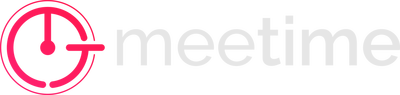
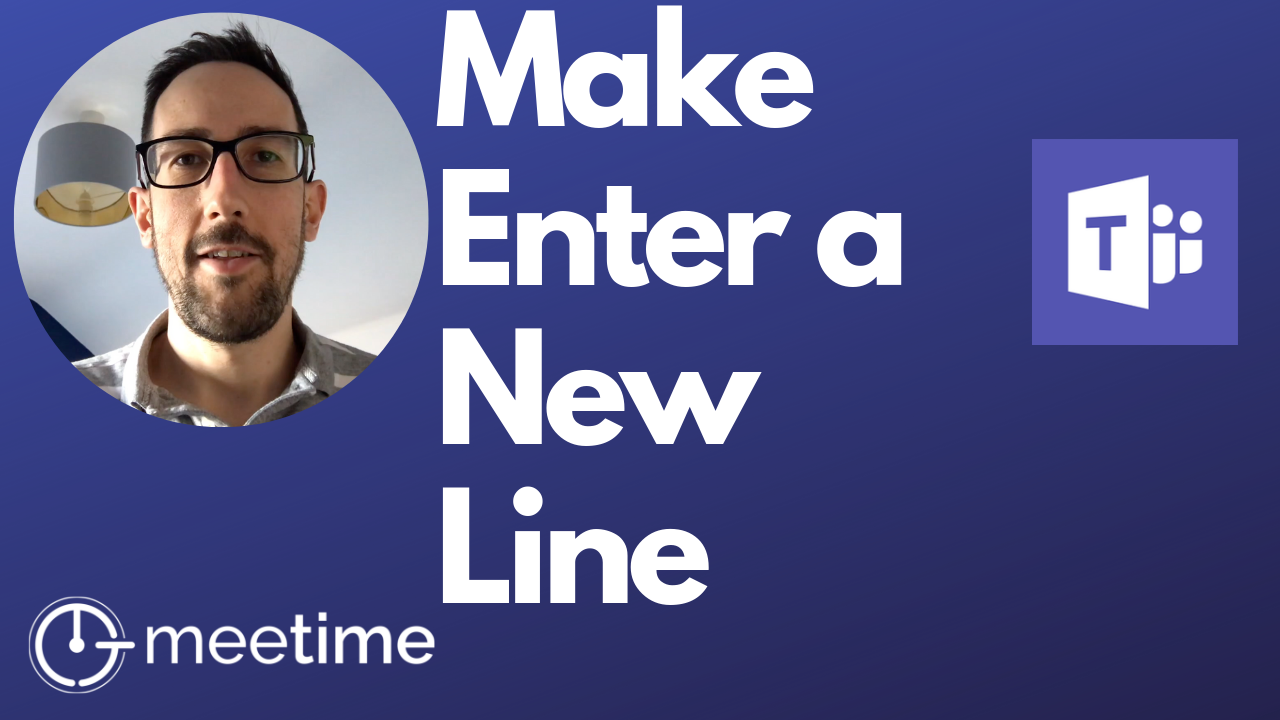
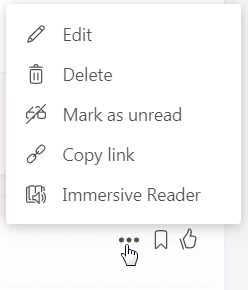

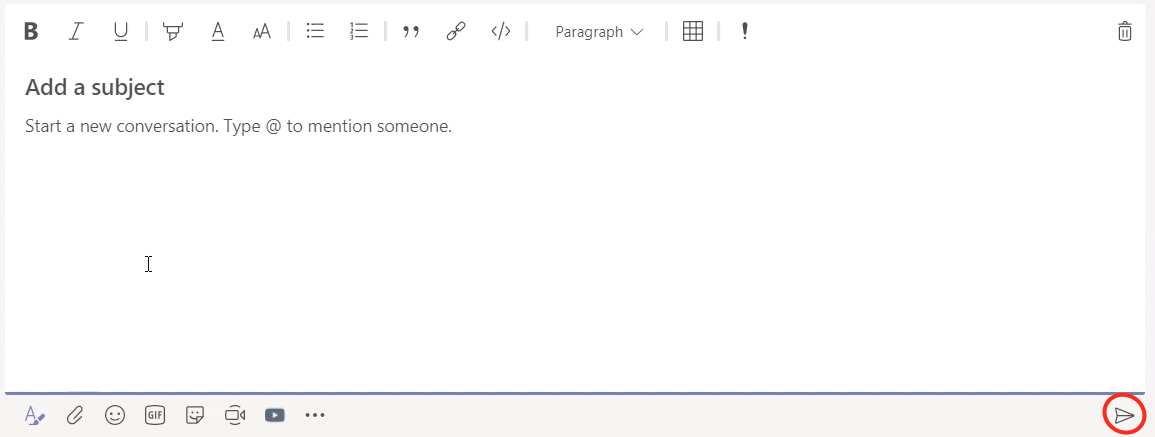
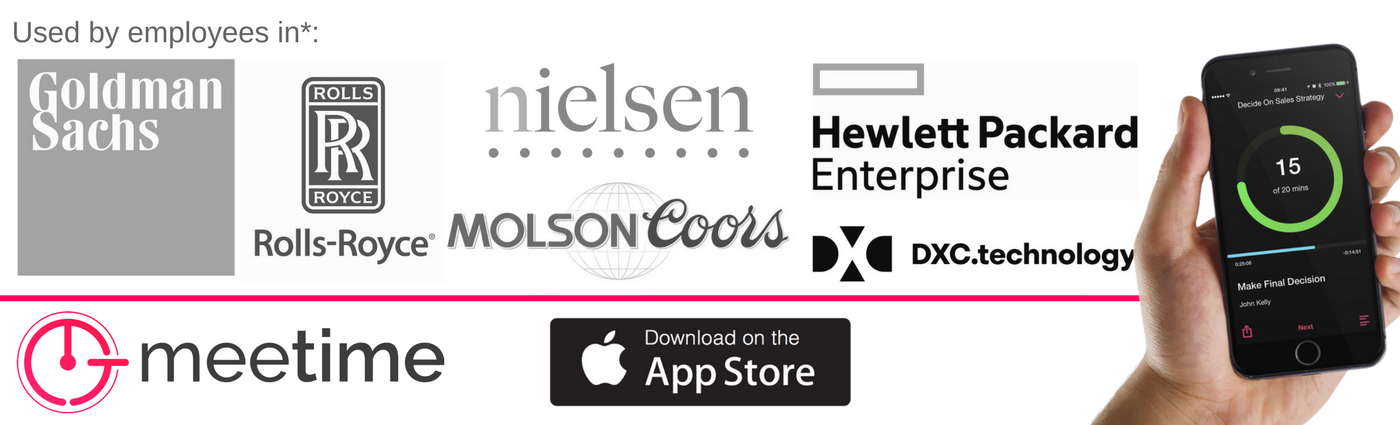
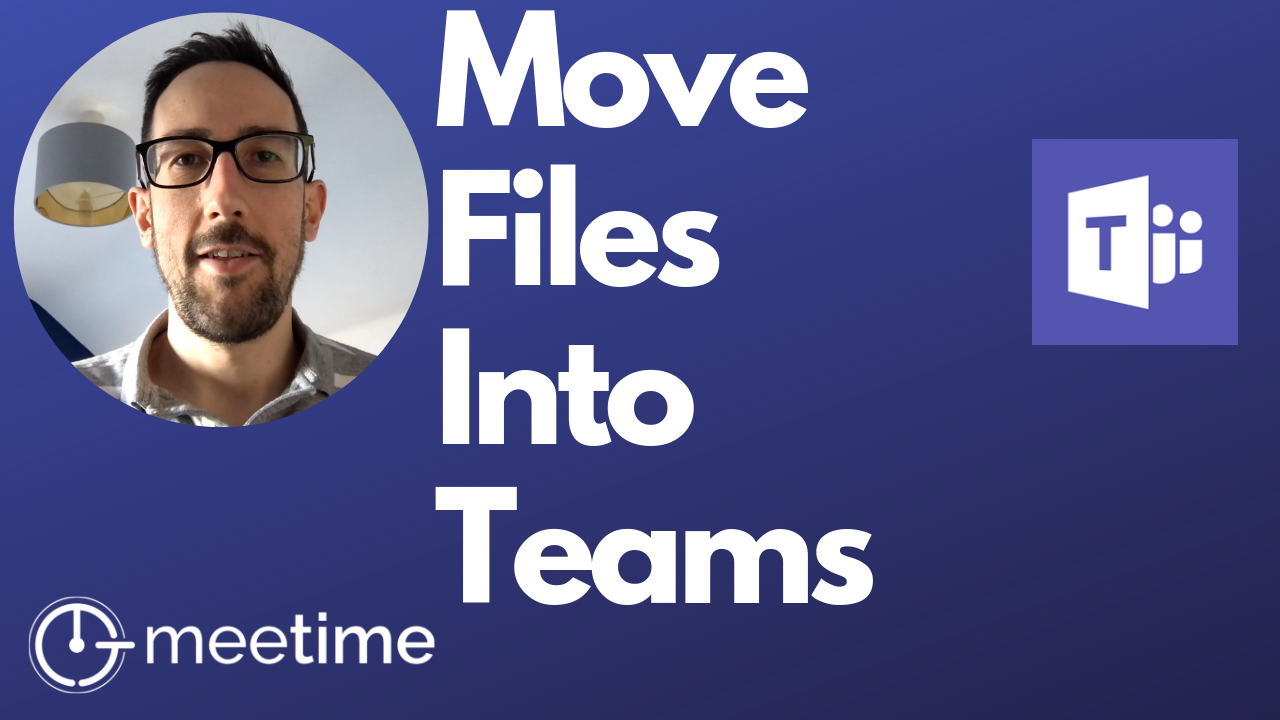
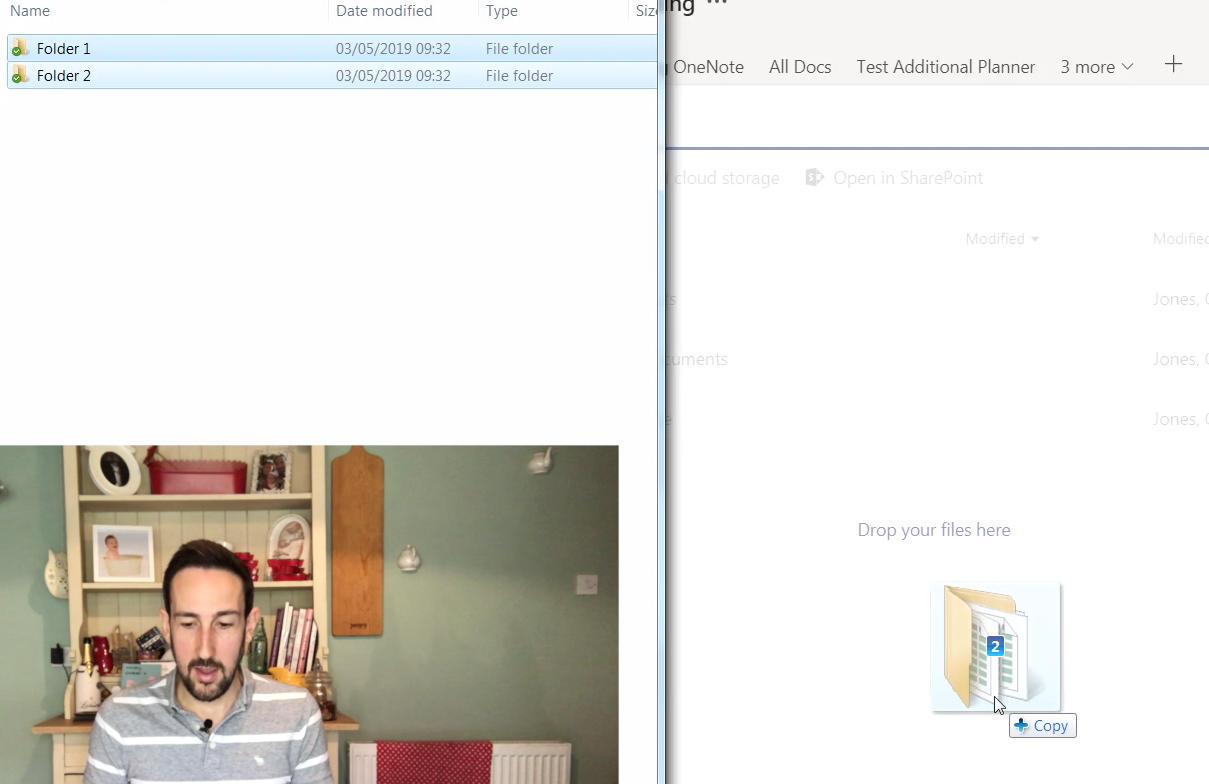
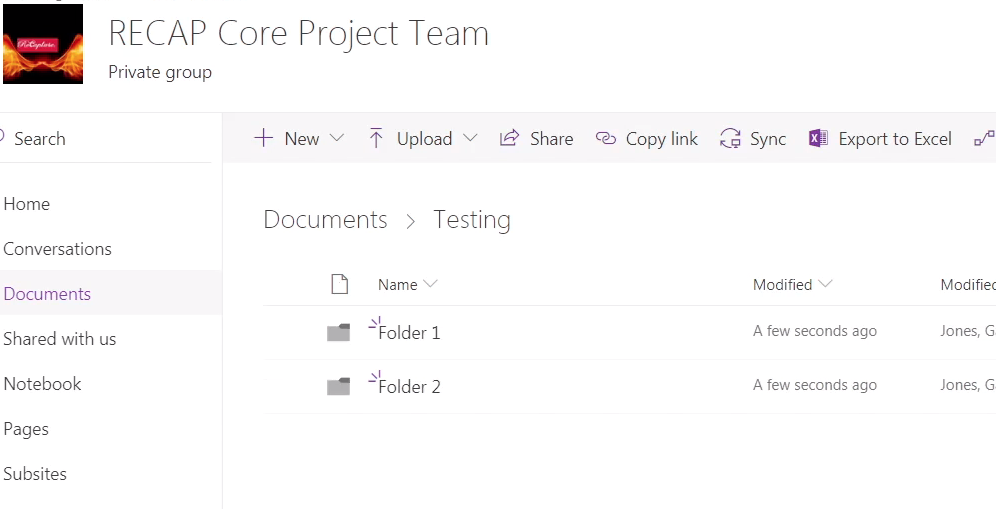
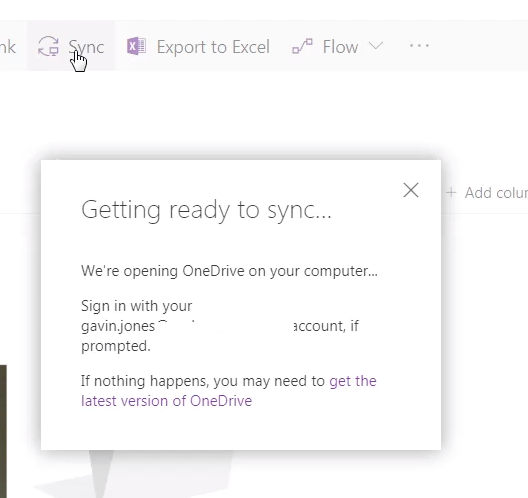
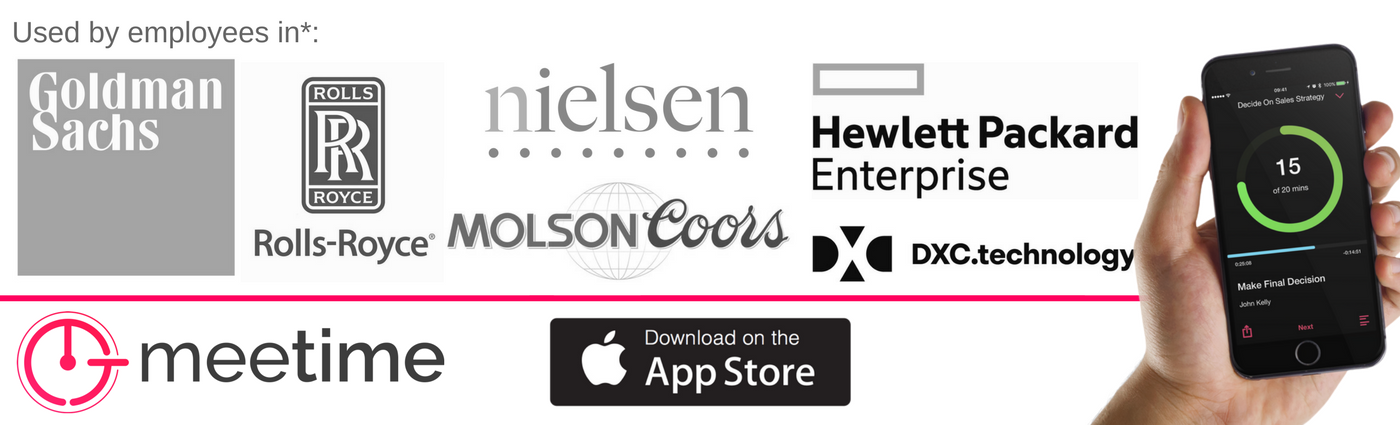
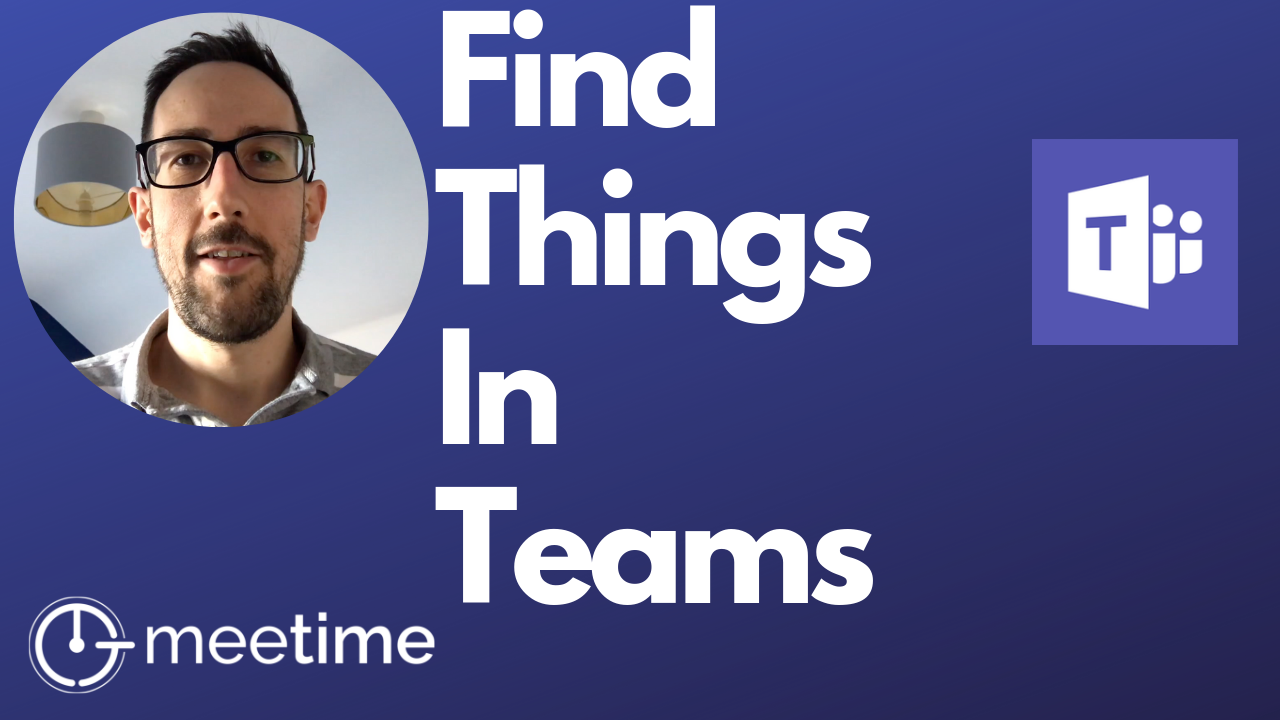
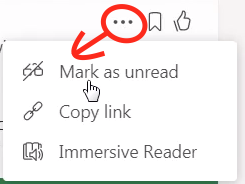
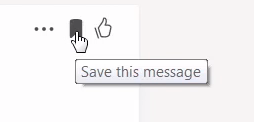
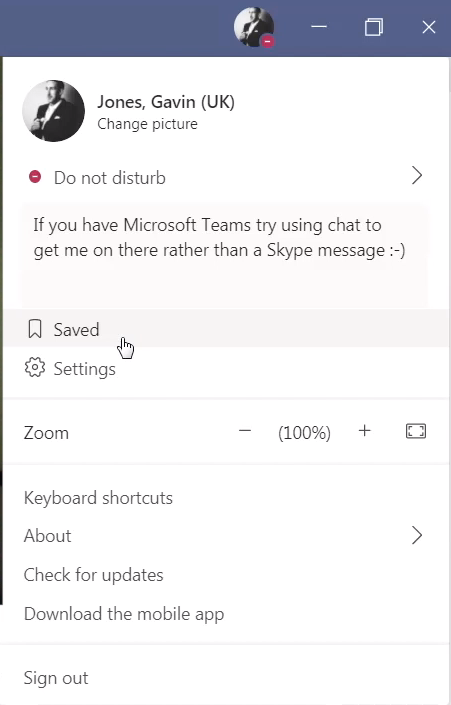

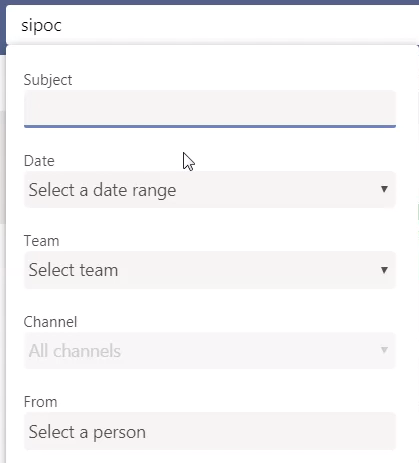
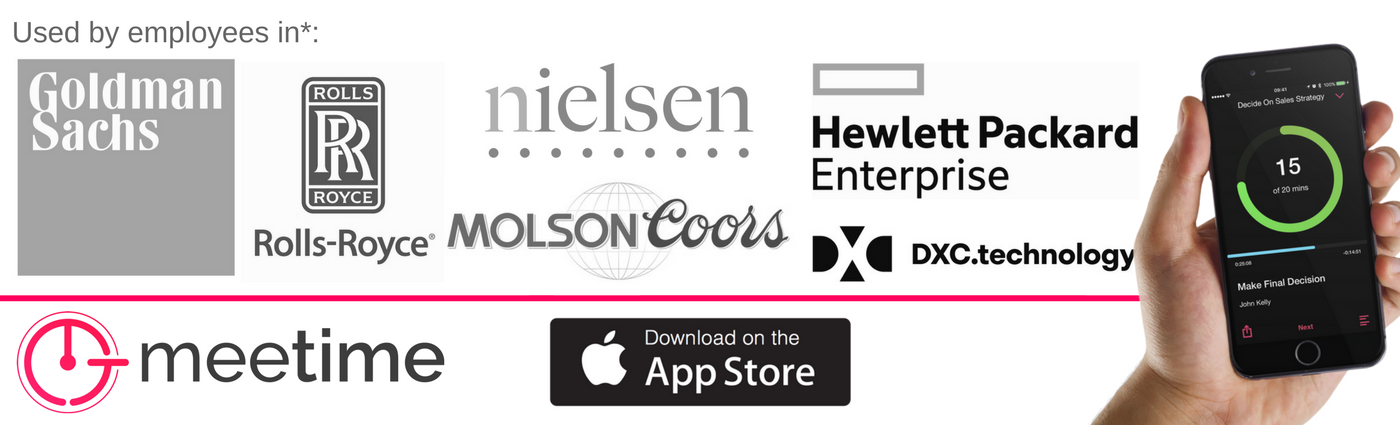
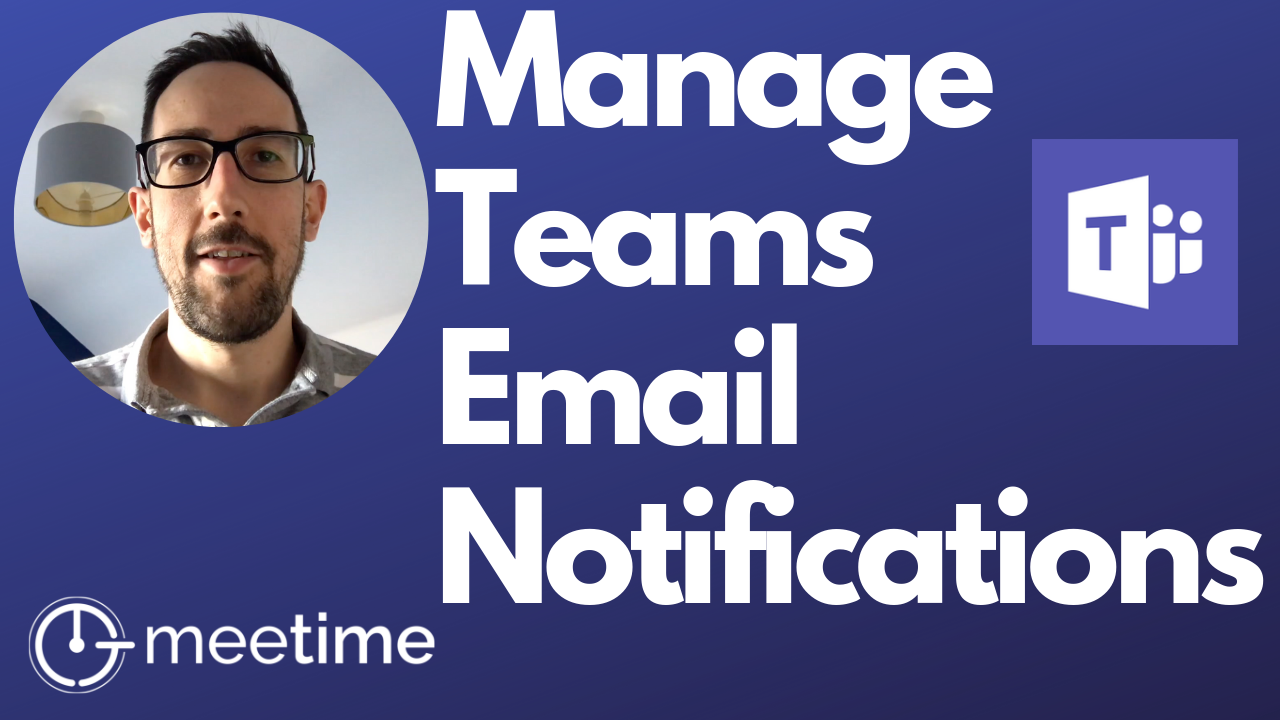
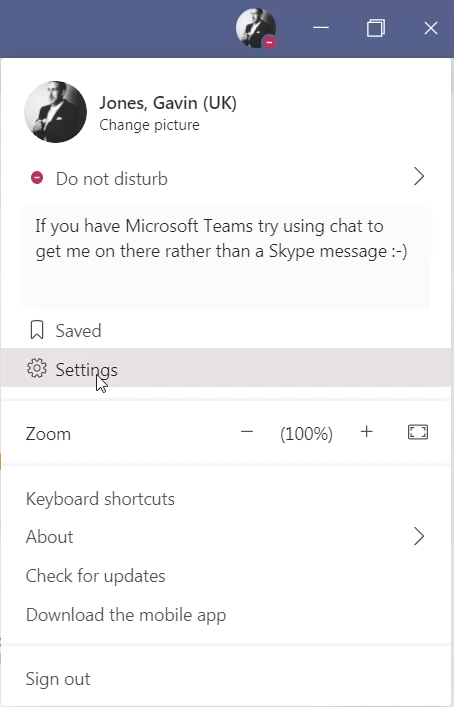
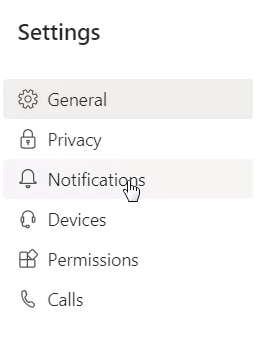
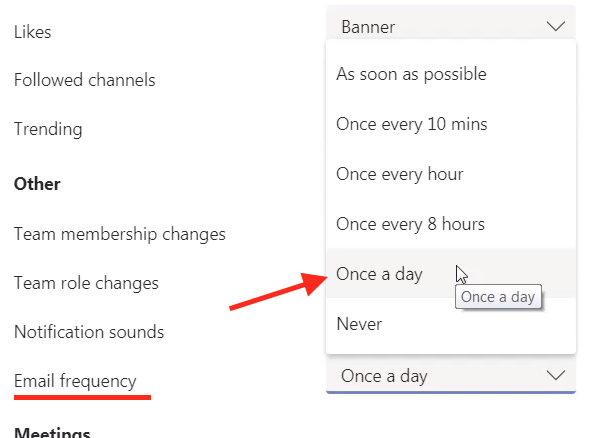
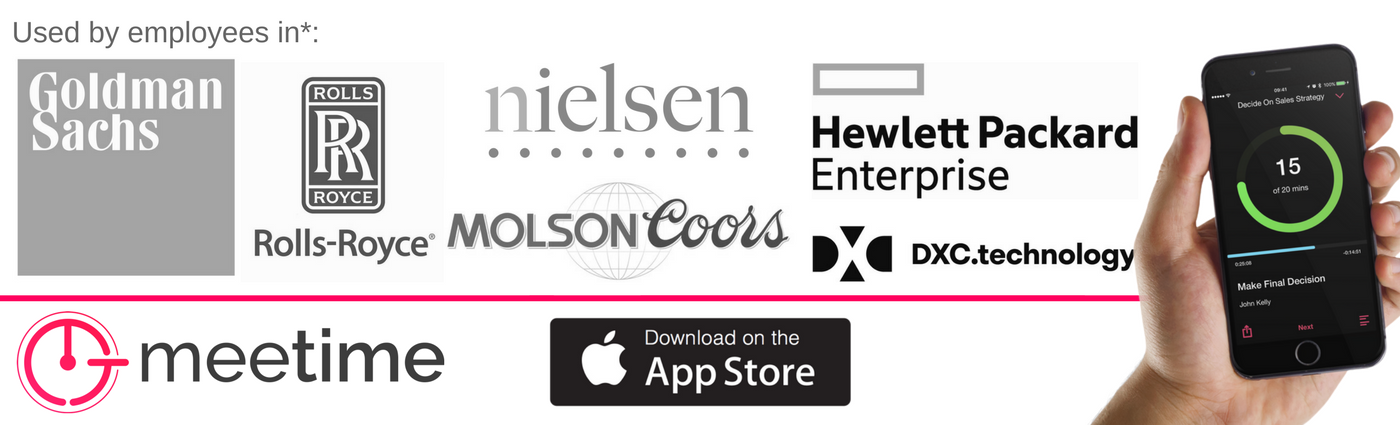
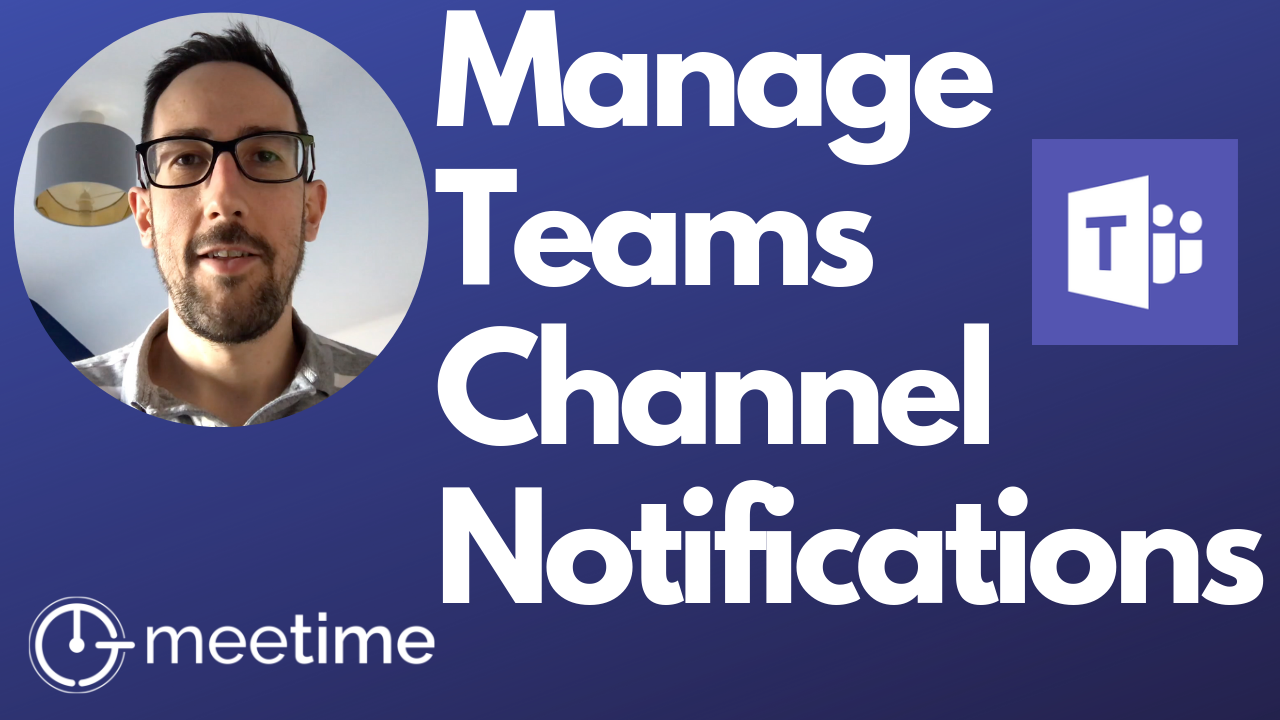

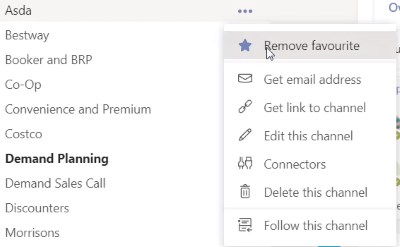
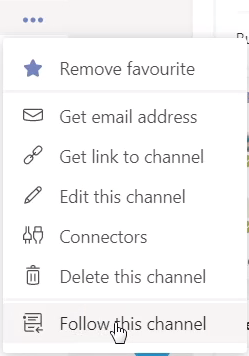
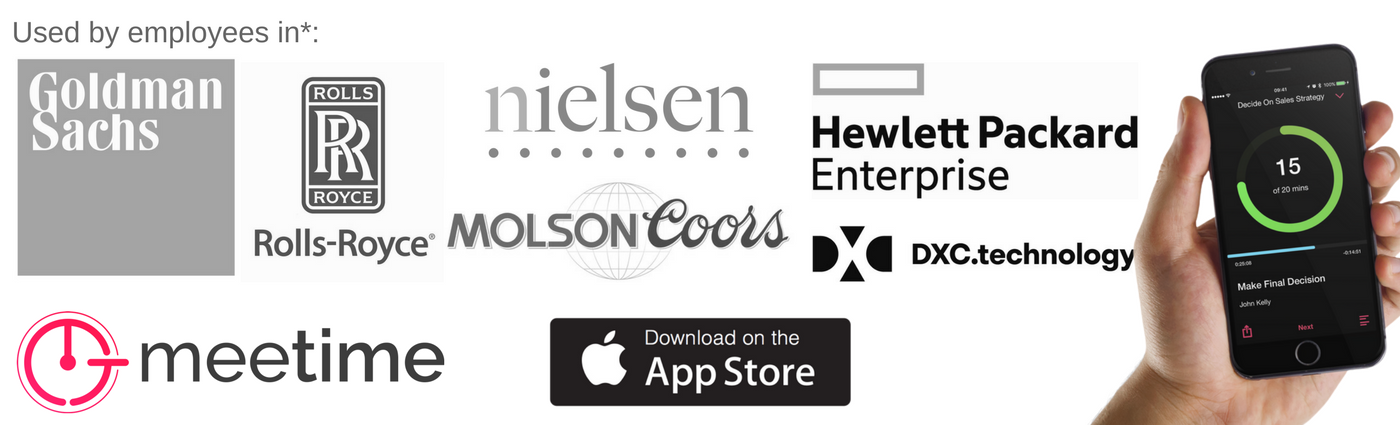
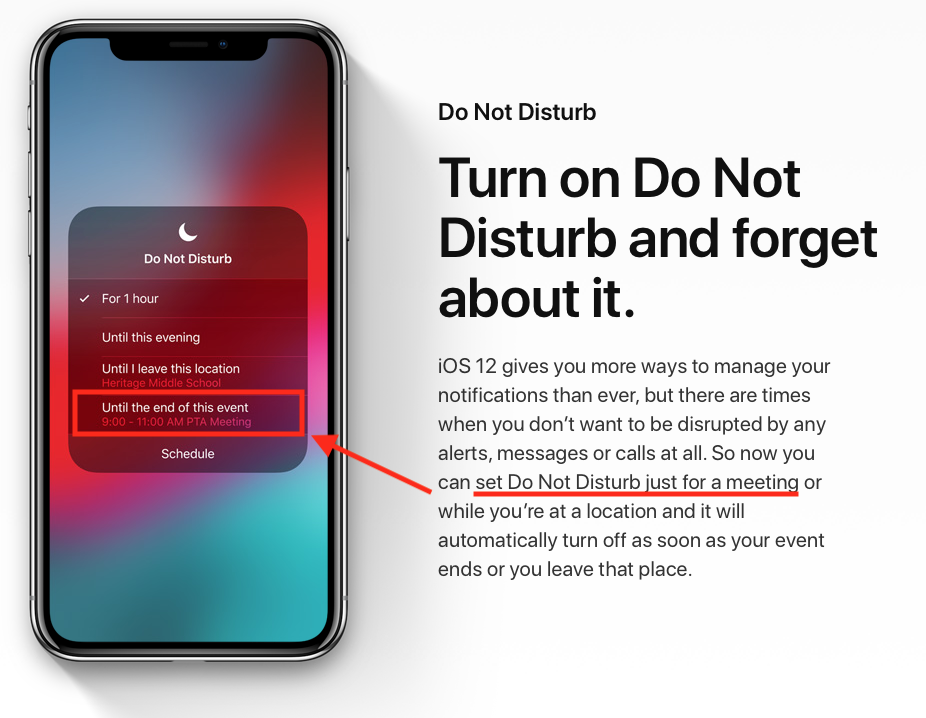
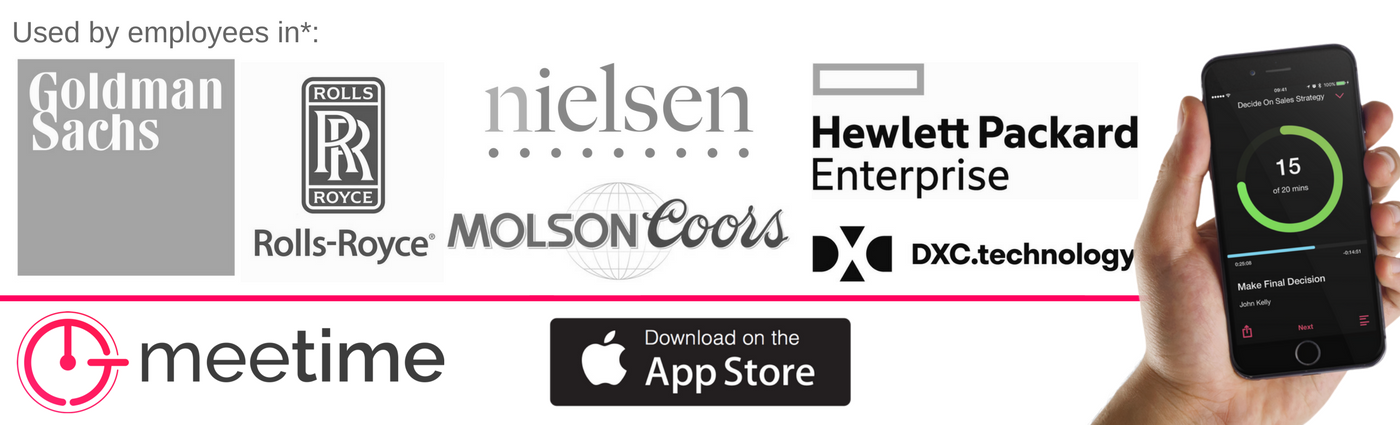

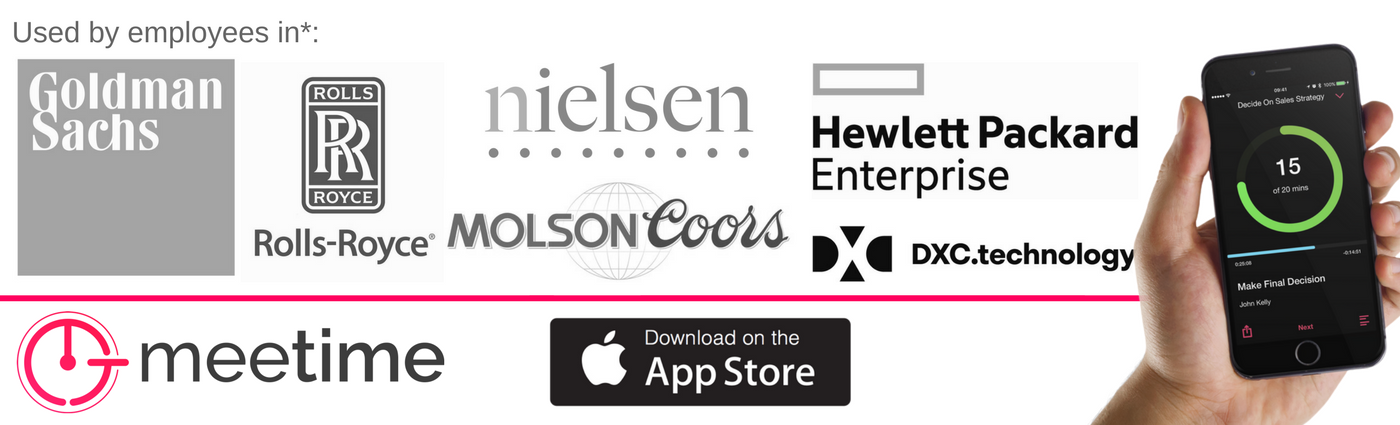
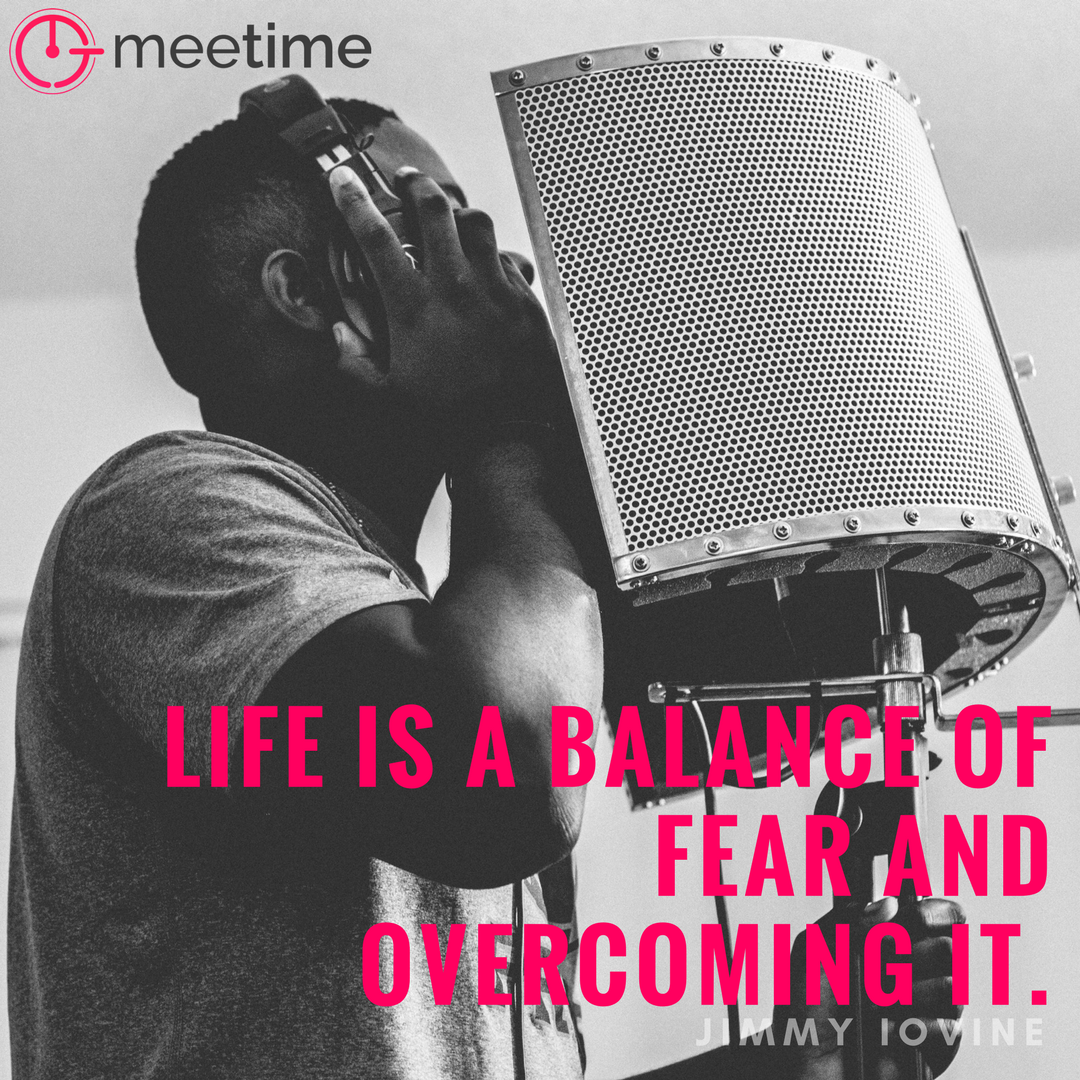
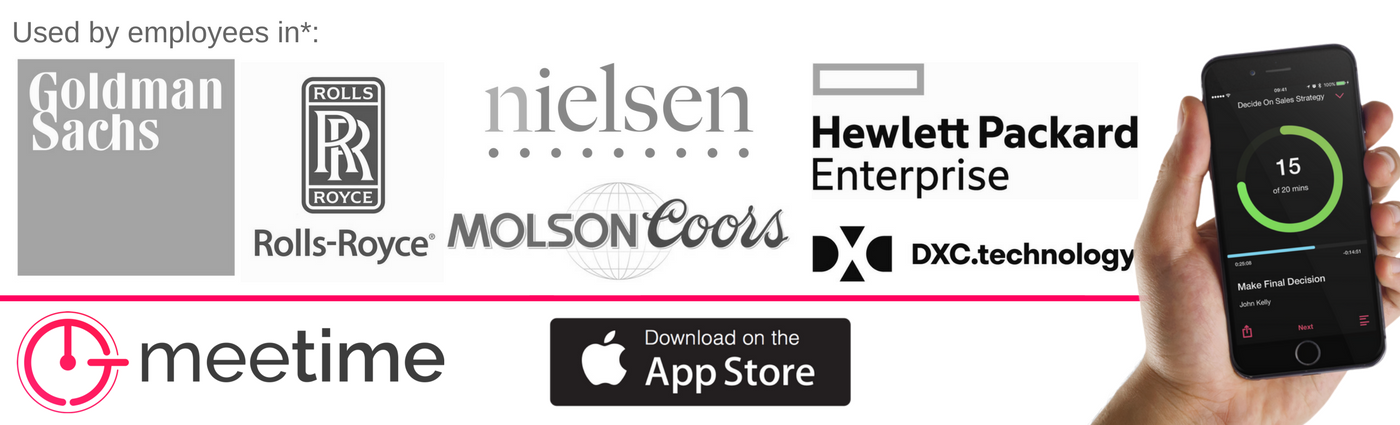

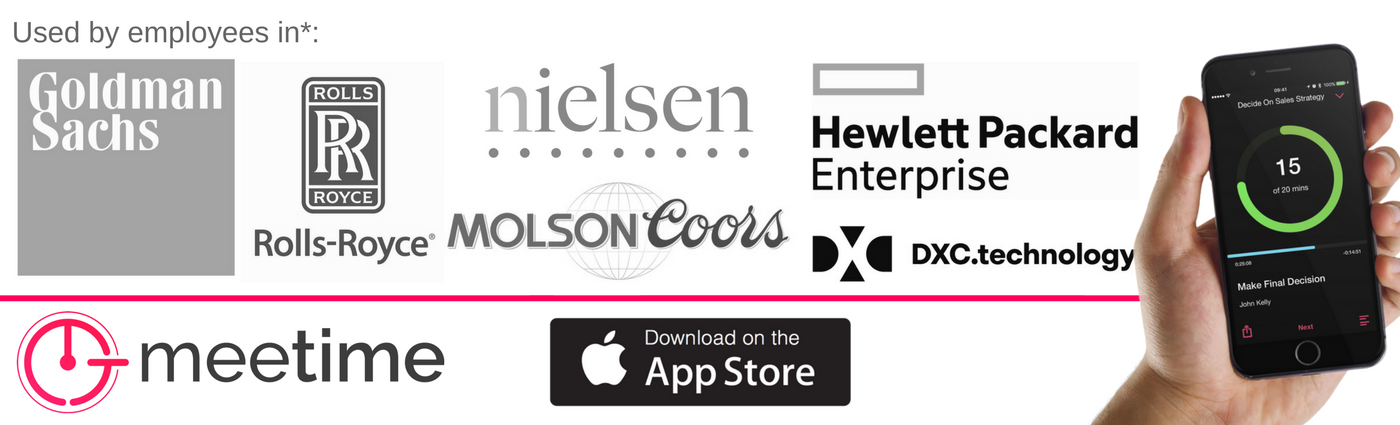
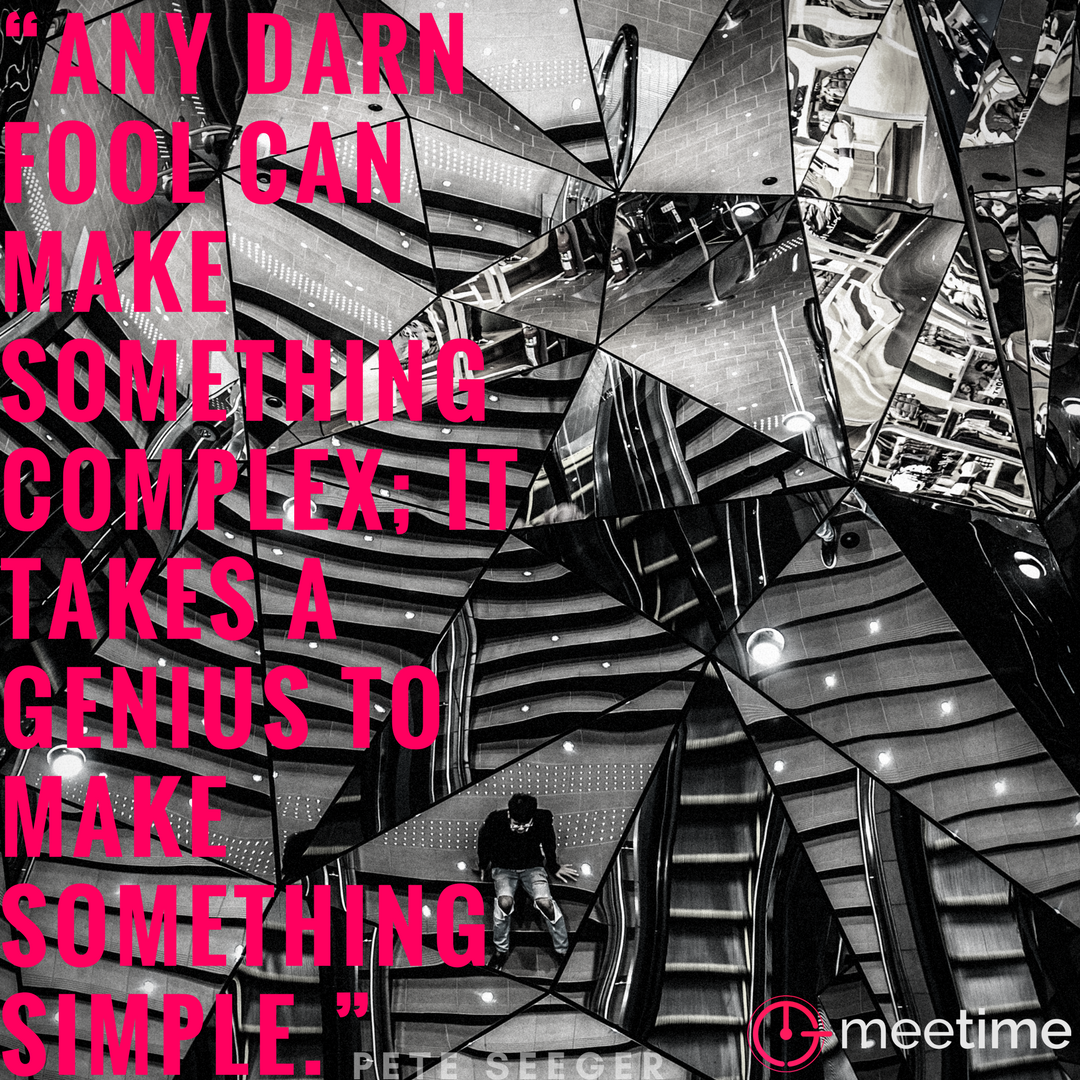
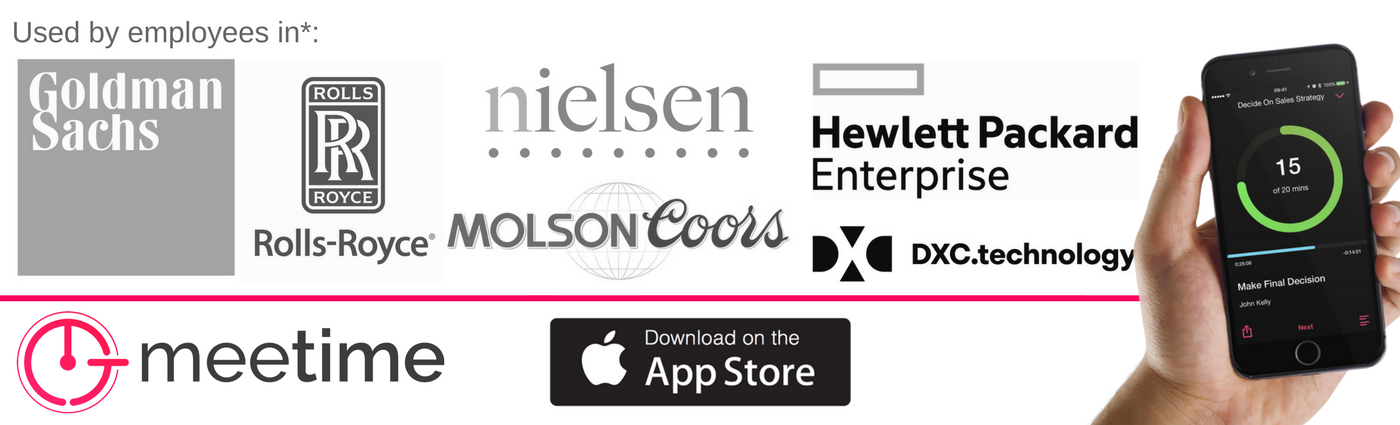
 RSS Feed
RSS Feed