|
Find out how to turn off notifications in Microsoft Teams in this tutorial.
You need to get some focussed work done and you do not want to be disturbed. Here is how to change Teams status settings temporarily to keep you from getting distracted.
To get the most out of Teams you will need an office 365 subscription. Click the link to save £20 off Office 365 when purchased with any Surface/PC.
Now you are on Teams and using it regularly you don't need loads of emails directing you to a Teams message you are going to see anyway. Find out how to reduce the amount of email notifications you get from Teams.
To see more on notifications in Teams, see our previous post on channel notifications first
Stay tuned for more in our Teams series - follow this blog post in RSS or sign up to our newsletter, subscribe to our channel in YouTube or follow us on your favourite social platform @meetimeapps To get the most out of Teams you will need an office 365 subscription. Click here to save £20 off Office 365 when purchased with any Surface/PC.
How To Manage Channel Notifications In Microsoft Teams? Are you getting notified too much from Microsoft Teams? In this post I'll show you the first thing you want to do when trying to manage your notifications in MS Teams.
Read more below or watch the video to see how it is done.
Find out the first thing you should do when joining a large team.
If you have just been added to a team and are getting overwhelmed by the number of notifications, this is the post to read first. Check out the video or follow the steps below. For the rest in the notifications series, or for all Teams tips, check out the links at the bottom of the page. *Note: Since this post was written, Microsoft has updated Teams and "Favourite" now appears as "Show" and "Hide" - the behaviour is the same, however.
To favourite a channel, go to the "more channels" section at the bottom of your team, click to expand it and then click on the star of the channel you want to favourite
To remove a favourite, click on the three dots to the right of the channel in view and select "remove favourite"
"Follow" notifies you about all posts to a channel regardless of whether they @mention the channel or not. We do not recommend following any channels as this might overwhelm you with notifications Remember, favouriting a channel does two things:
Stay tuned for more in our Teams series - follow this blog post in RSS or sign up to our newsletter, subscribe to our channel in YouTube or follow us on your favourite social platform @meetimeapps
To get the most out of Teams you will need an office 365 subscription. Click here to save £20 off Office 365 when purchased with any Surface/PC. |
Archives
August 2020
Categories
All
|
MeeTime Copyright © 2016
*Goldman Sachs, Rolls Royce, Nielsen, Molson Coors, DXC Technologies, Hewlett Packard Enterprise and their respective logos are trademarks and are in NO WAY affiliated, endorsed by or associated with MeeTime.
MeeTime Ltd is a participant in the Amazon Services LLC Associates Program, an affiliate advertising program designed to provide a means for sites to earn advertising fees by advertising and linking to Amazon.com.
*Amazon and the Amazon logo are trademarks of Amazon.com, Inc., or its affiliates.
Additionally, MeeTime Ltd participates in various other affiliate programs, and we sometimes get a commission through purchases made through our links.
*Amazon and the Amazon logo are trademarks of Amazon.com, Inc., or its affiliates.
Additionally, MeeTime Ltd participates in various other affiliate programs, and we sometimes get a commission through purchases made through our links.
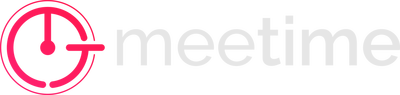
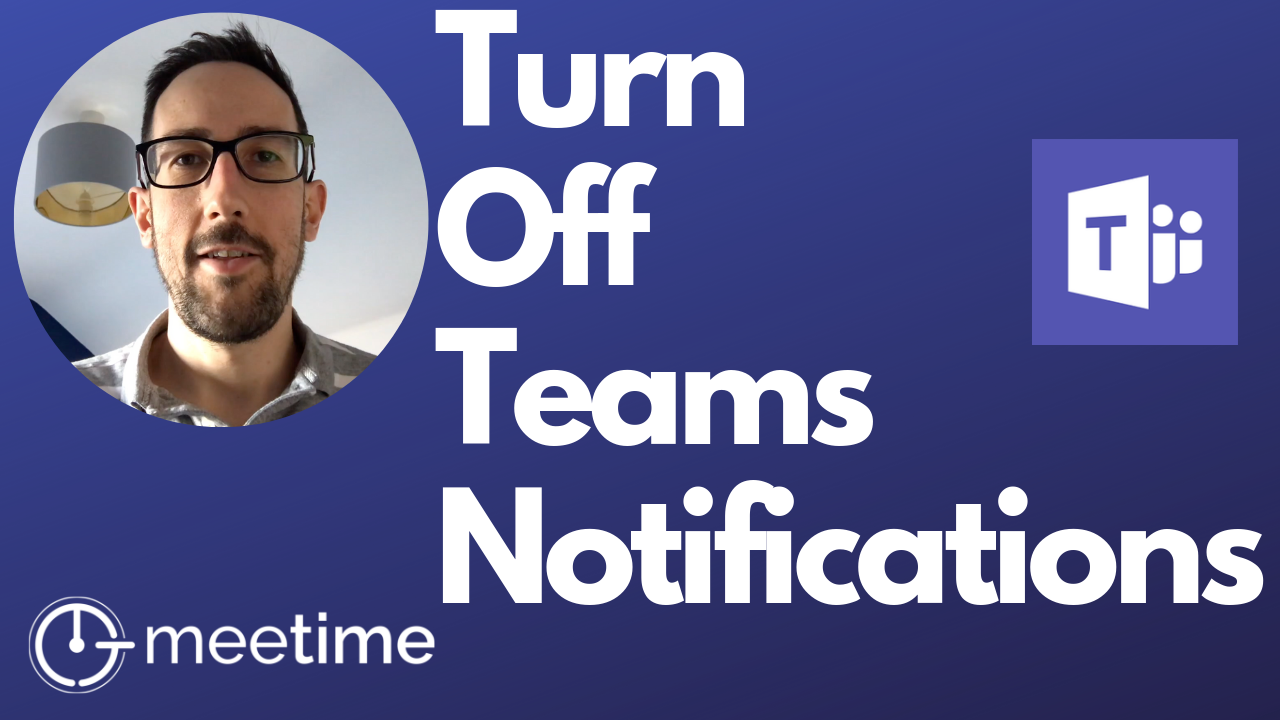
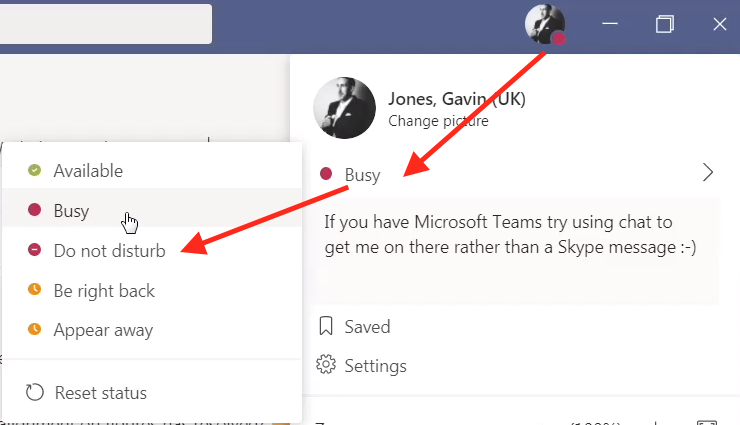
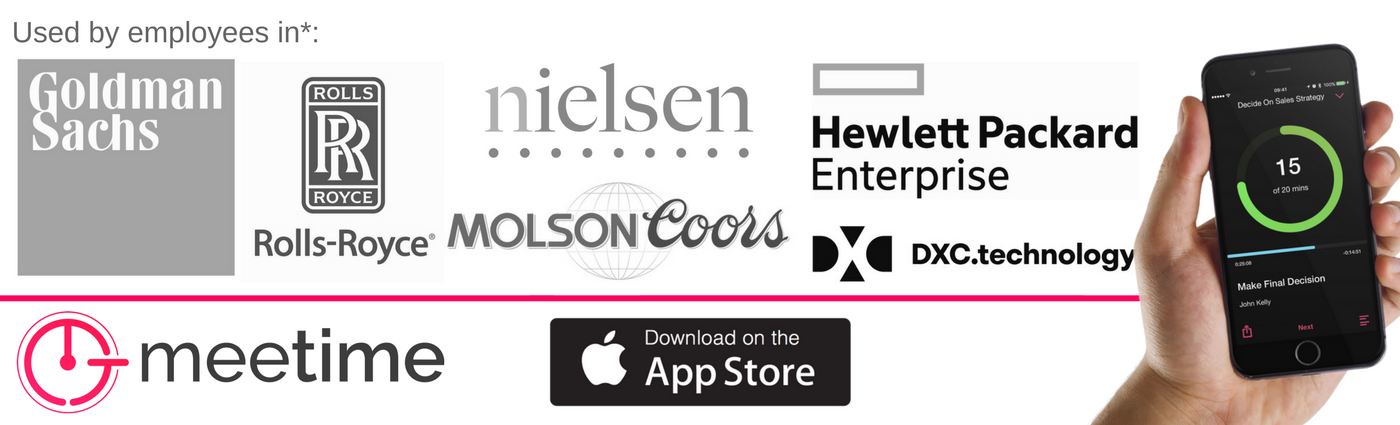
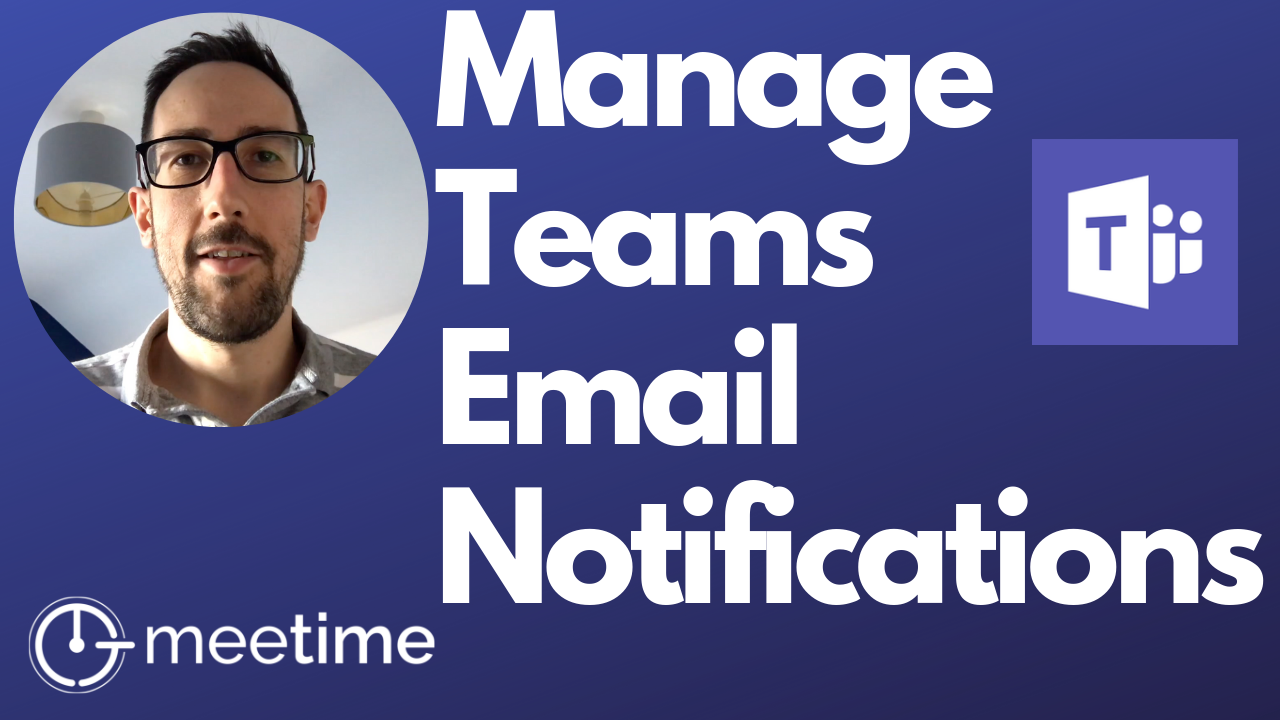
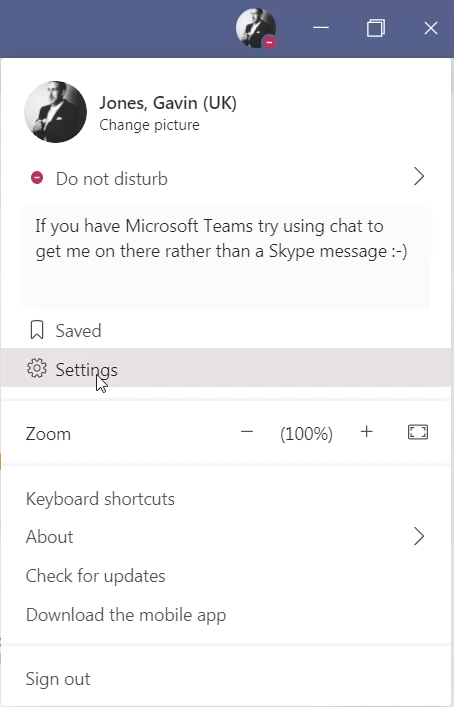
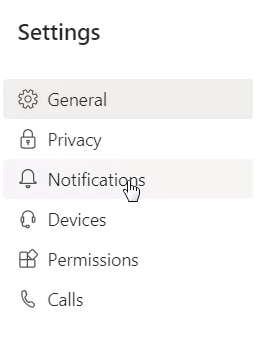
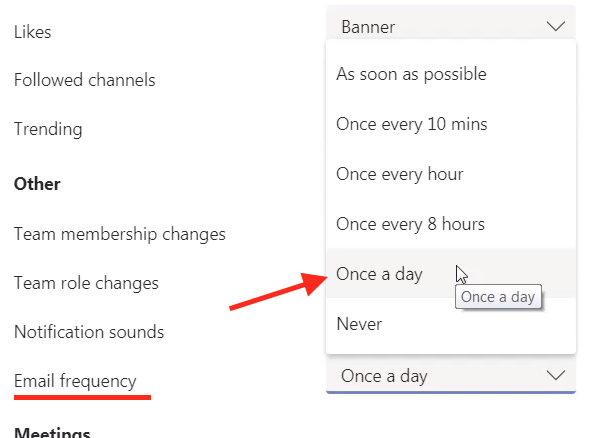
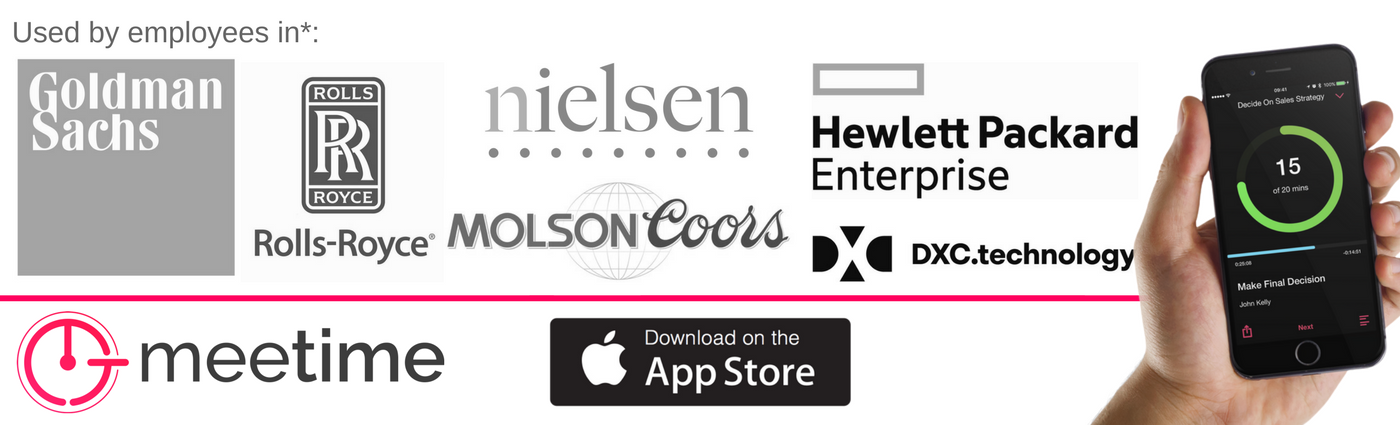
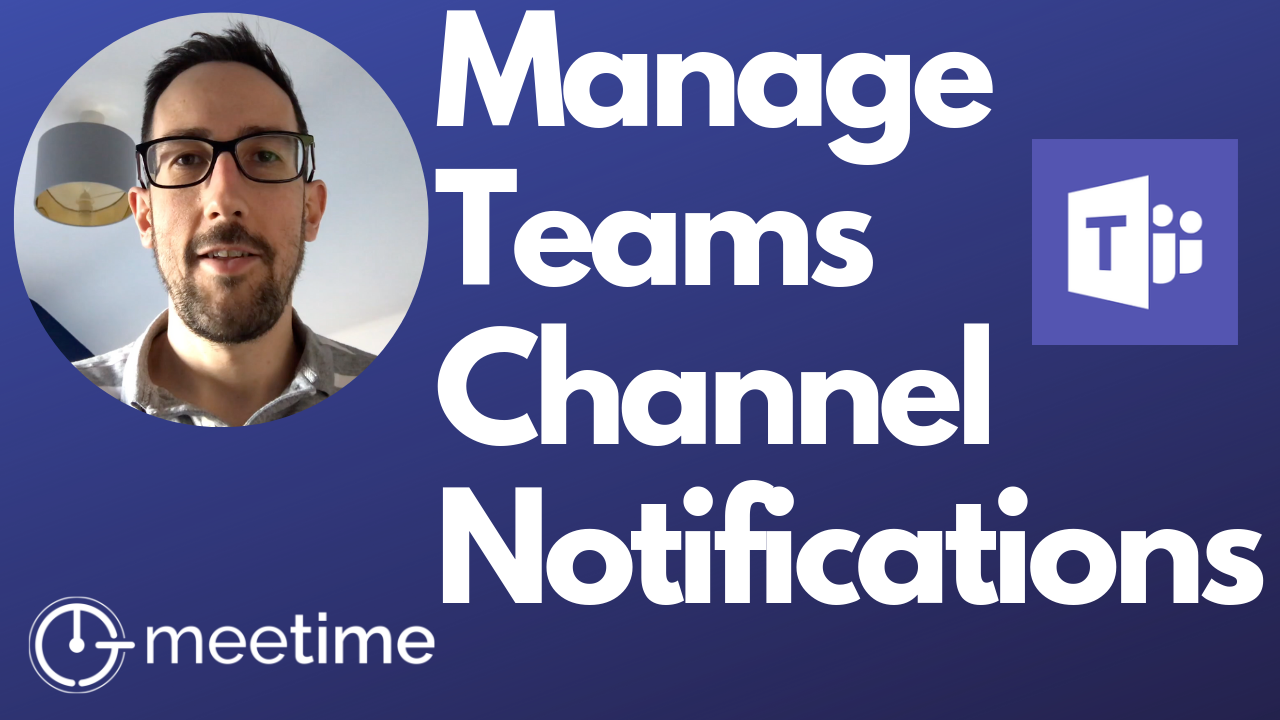

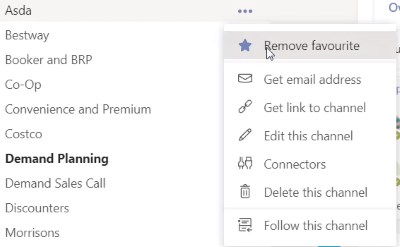
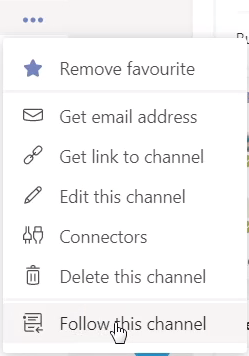
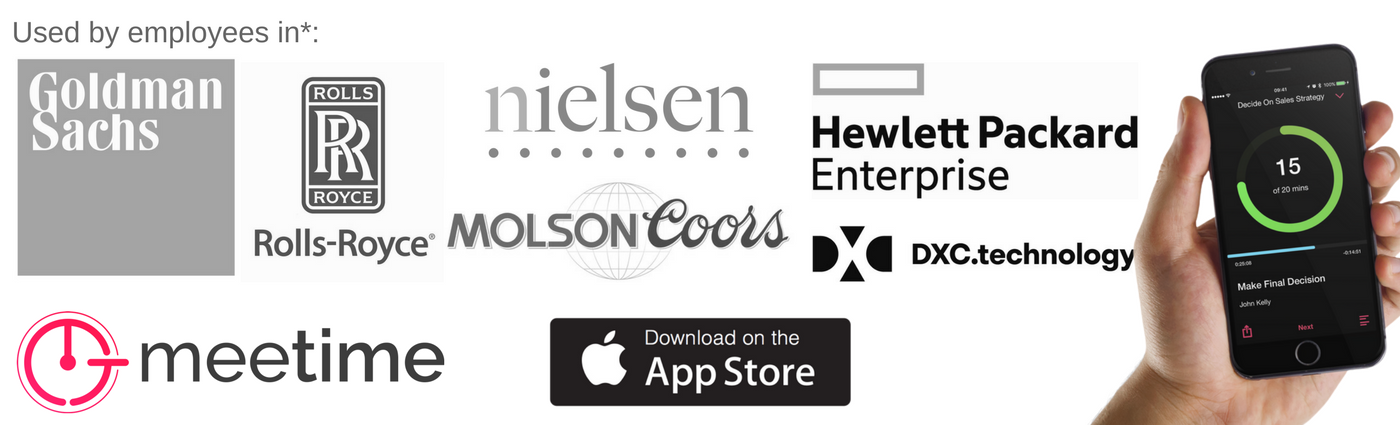
 RSS Feed
RSS Feed