|
In this video we look at how to keep track of things in Microsoft Teams that you might want to go back and re-visit. We look at mark as unread, save for later and the search box.
Okay so you just started moving your conversations over from emails to teams but you're finding that you're losing some messages.
Maybe you read stuff on your phone and you want to get back to it when you're on your laptop or you're just having a scroll through and you thought "ah, that's really important." How do I save stuff to go back and see it later when I return to it. Today we're going to take a look at three ways you can get back to something that you've seen in teams that you want to revisit. Mark As Unread
On any message you can click the three dots and get more options. One option is "mark as unread" and if you click that it'll put a purple line across to say this is where you were up to when you last read the channel and it'll make the channel go bold.
That's the first easiest way to say well you were keeping up to date with the channel and it's bold you're probably going to go back through and read what's in there. The downsides with the first approach is that if someone does an @mention or channel mention in that channel and you click on that notification and go into the channel it's going to assume that you've read everything in that channel so that's why you might want to use the second method. Save For Later
Search Bar
The third way is a catch-all. The search in Teams it's really good and fast.
Imagine a scenario where you were just browsing through Teams on your mobile phone, you saw that there was something there that you would need to go back to but then you got interrupted so you didn't mark it as unread, you didn't remember to save it and you think "ah, how do I get back to it. I don't know what channel it's in, I don't know where to scroll." Let's use an example of a search I did myself the other day. I wanted to go back to some documents that were as part of a project Team. If I search for "SIPOC" and hit enter I'm gonna see all the messages where's "SIPOC" has been mentioned in any Team in any channel and I can scroll through and click them it'll take me to the thread. I can also see any files attached to that thread. As well as that if I just want to get back straight back to a file it does a search across all of the files that I've got access to: in any Team, in any SharePoint site and in any files in my OneDrive. It's also going to search all of those both in the title and within the documents body.
So let us know you thought of this post and to like and subscribe in YouTube, and leave us a comment if you want to see more of this type of content or if there is anything else you want us to cover.
Check out all the rest of our Teams series here.
The most recent Teams posts are below: How To Manage Channel Notifications In Teams How To Manage Email Notification In Teams How To Turn Off Notifications in Teams To get the most out of Teams you will need an Office 365 subscription. Click the link to save £20 off Office 365 when purchased with any Surface/PC. |
Archives
August 2020
Categories
All
|
MeeTime Copyright © 2016
*Goldman Sachs, Rolls Royce, Nielsen, Molson Coors, DXC Technologies, Hewlett Packard Enterprise and their respective logos are trademarks and are in NO WAY affiliated, endorsed by or associated with MeeTime.
MeeTime Ltd is a participant in the Amazon Services LLC Associates Program, an affiliate advertising program designed to provide a means for sites to earn advertising fees by advertising and linking to Amazon.com.
*Amazon and the Amazon logo are trademarks of Amazon.com, Inc., or its affiliates.
Additionally, MeeTime Ltd participates in various other affiliate programs, and we sometimes get a commission through purchases made through our links.
*Amazon and the Amazon logo are trademarks of Amazon.com, Inc., or its affiliates.
Additionally, MeeTime Ltd participates in various other affiliate programs, and we sometimes get a commission through purchases made through our links.
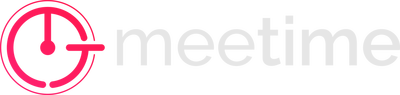
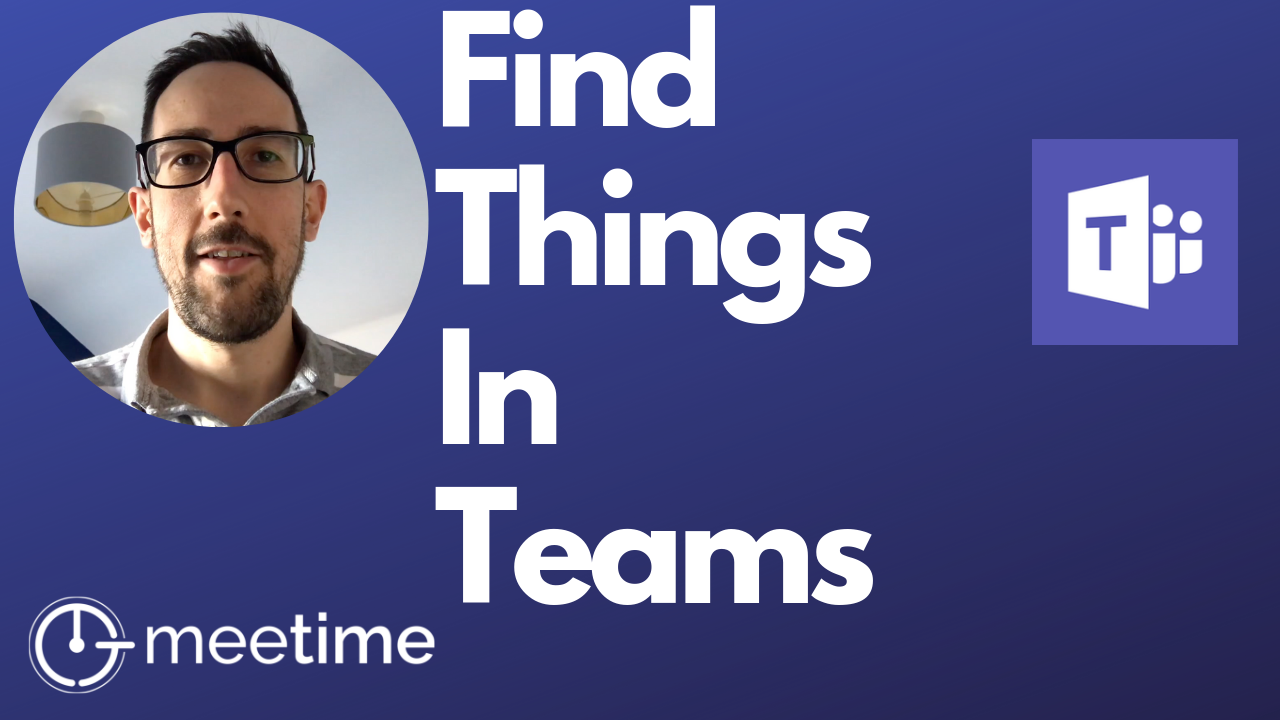
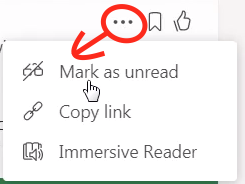
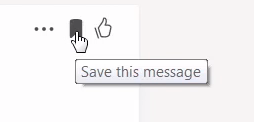
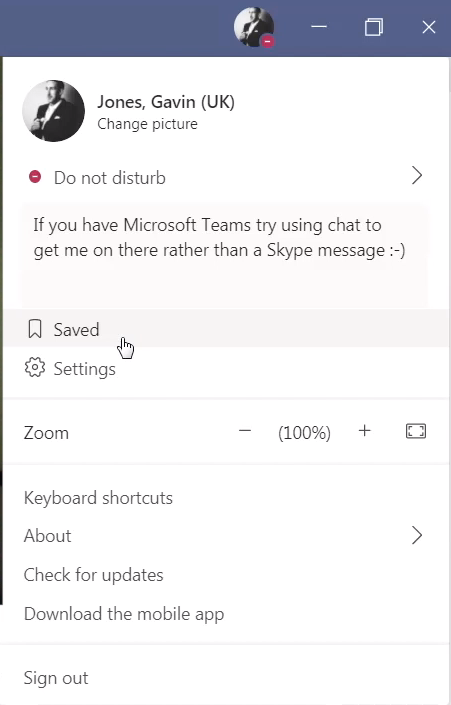

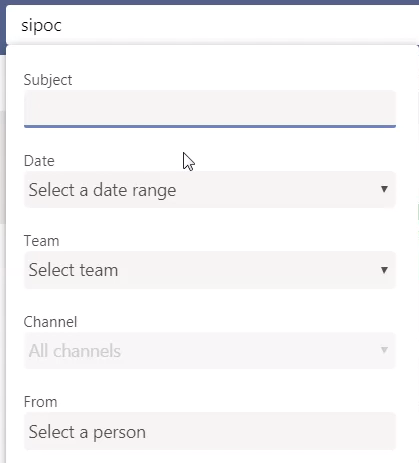
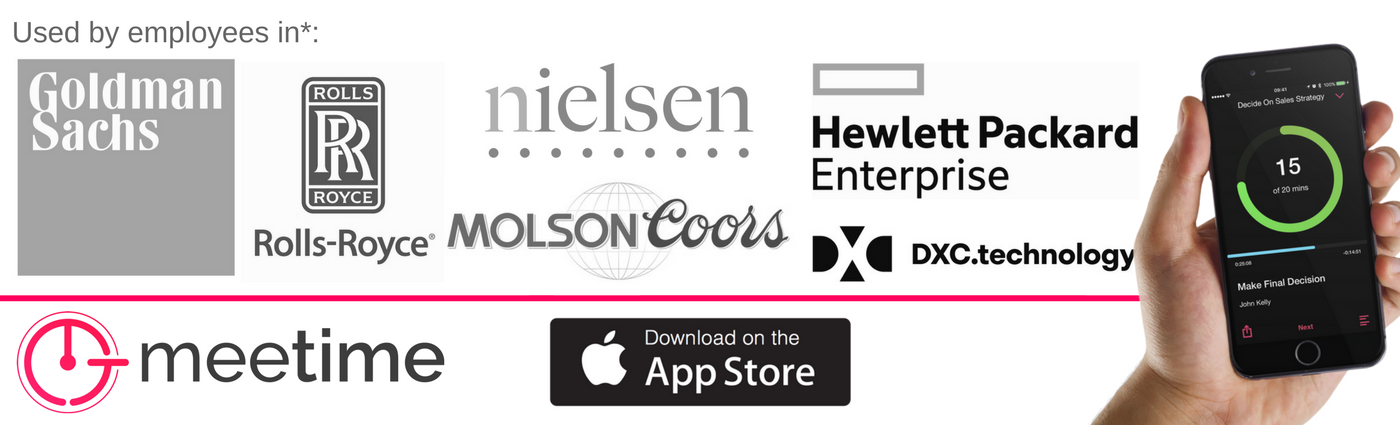
 RSS Feed
RSS Feed