Time Is Money - Calculate Your Meeting Costs Before You Start
With the latest update now available on the Apple AppStore, MeeTime meeting timer adds the ability to calculate the costs of your meeting.
Combining a meeting cost calculator into a meeting timer app allows you to see the estimated cost of the meeting both as you are planning the meeting and while you are running it. To find out why you should be using a timer for your meetings at all, read this first. If you have never worked out the cost of your meetings before then we think you might be shocked at the amount even a simple meeting costs. For a very quick glance, try the free one at HBR. We costed a recent conference call for the whole sales force of a large corporation at £7.5k. It really puts into perspective the value of time you can save by finishing early. This particular meeting finished early and saved over £1k worth of time. Setting Up MeeTime to Calculate Meeting Costs
To set up the meeting cost calculator in MeeTime, you need to have a pro version of the app, either by purchasing the app previously or by signing up for a pro subscription (a two week free trial is available on all plans at the time of writing).
If you have a pro version, the meeting costs section in the setting should automatically switch to “on.” In settings, you can click on edit to change the default average salaries by grade for your organisation.
If you have no idea then you can leave them as they are. The dollar amount is just to denote currency amount rather than the actual currency, you do not need to convert your salaries into dollars if you are using the app in other currencies unless you want to.
Remember to include fully costed salaries for this part so you can really understand what the value is the organisation rather than the individual's. A rough rule of thumb is to double the amount of gross salary that you estimate each grade to get paid. This allows for employers pension/401k contributions, national insurance / health care and any other benefits that the company might provide for their employees.
Once you have done the set up, or left the default settings, the next time you add a meeting and get to the agenda entry screen, you will see an option at the top to add costs to the meeting. This is the meeting cost calculator part.
You will have already, or will next, add the timings to the meeting. The costs per grade are already set as they are unlikely to change very frequently. So all you need to do now is add the number of attendees from each grade that you think will be coming to the meeting. If you are running a meeting with guest speakers coming in and out revolving around a core group, then we advise to simply enter the average amount of people in the room for the whole duration to make the costs calculate most accurately. The time in the circle in the top right will show the cost of the meeting if you have already entered the agenda. If not, when you go back to add the agenda timing the text in the circle will cycle in between showing the duration of the meeting and the cost of the meeting. Once you are done, just hit save like normal, add the meeting to your calendar if needed and wait until 15mins before the meeting start time to get a notification pop up from MeeTime and get set to have a great meeting! Calculate Meeting Costs In Real Time With MeeTime
The benefit of having the meeting cost calculator within the meeting timer is that you can see costs in real time during the meeting (above). This really focuses the mind when you can see the costs increasing each second, especially in with a large meeting agenda.
Again, for a quick glance for free to see how much your costs trickle upwards, use this free web app. For more sophisticated meeting tracking, see the MeeTime app in action below:
Find out more at www.meetimeapps.com or download from the AppStore now
Find Out How Your Meetings Compare!More On MeetingsMore From The Blog |
Archives
August 2020
Categories
All
|
MeeTime Copyright © 2016
*Goldman Sachs, Rolls Royce, Nielsen, Molson Coors, DXC Technologies, Hewlett Packard Enterprise and their respective logos are trademarks and are in NO WAY affiliated, endorsed by or associated with MeeTime.
MeeTime Ltd is a participant in the Amazon Services LLC Associates Program, an affiliate advertising program designed to provide a means for sites to earn advertising fees by advertising and linking to Amazon.com.
*Amazon and the Amazon logo are trademarks of Amazon.com, Inc., or its affiliates.
Additionally, MeeTime Ltd participates in various other affiliate programs, and we sometimes get a commission through purchases made through our links.
*Amazon and the Amazon logo are trademarks of Amazon.com, Inc., or its affiliates.
Additionally, MeeTime Ltd participates in various other affiliate programs, and we sometimes get a commission through purchases made through our links.
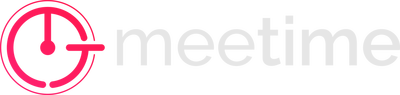
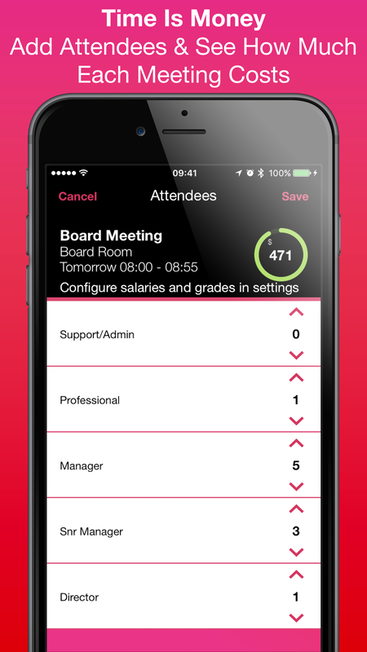
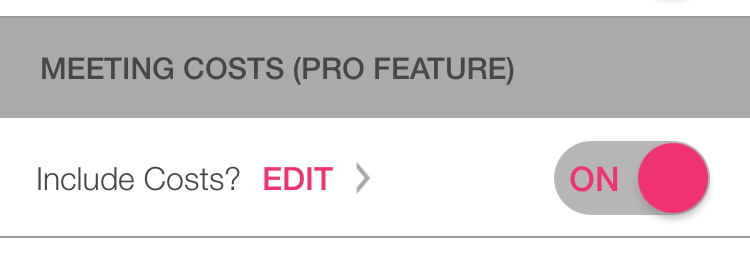
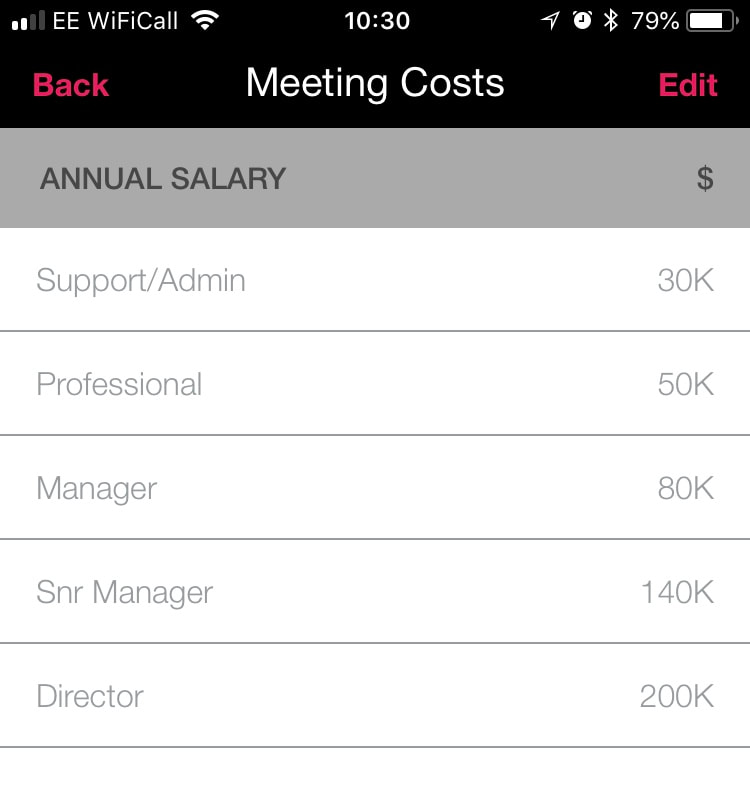
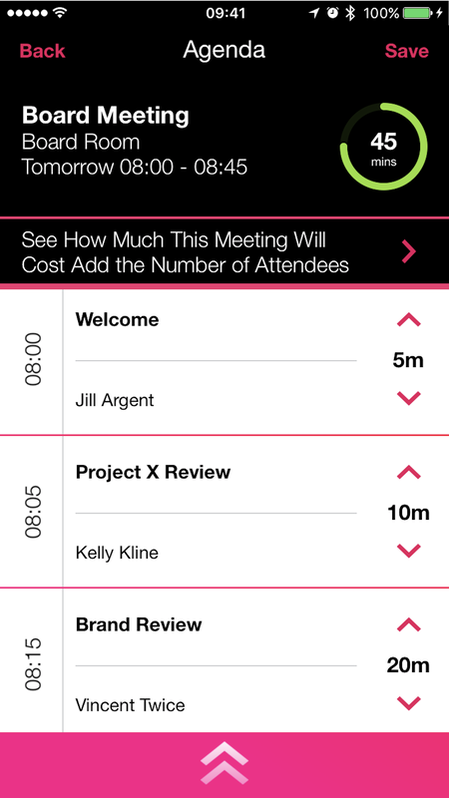
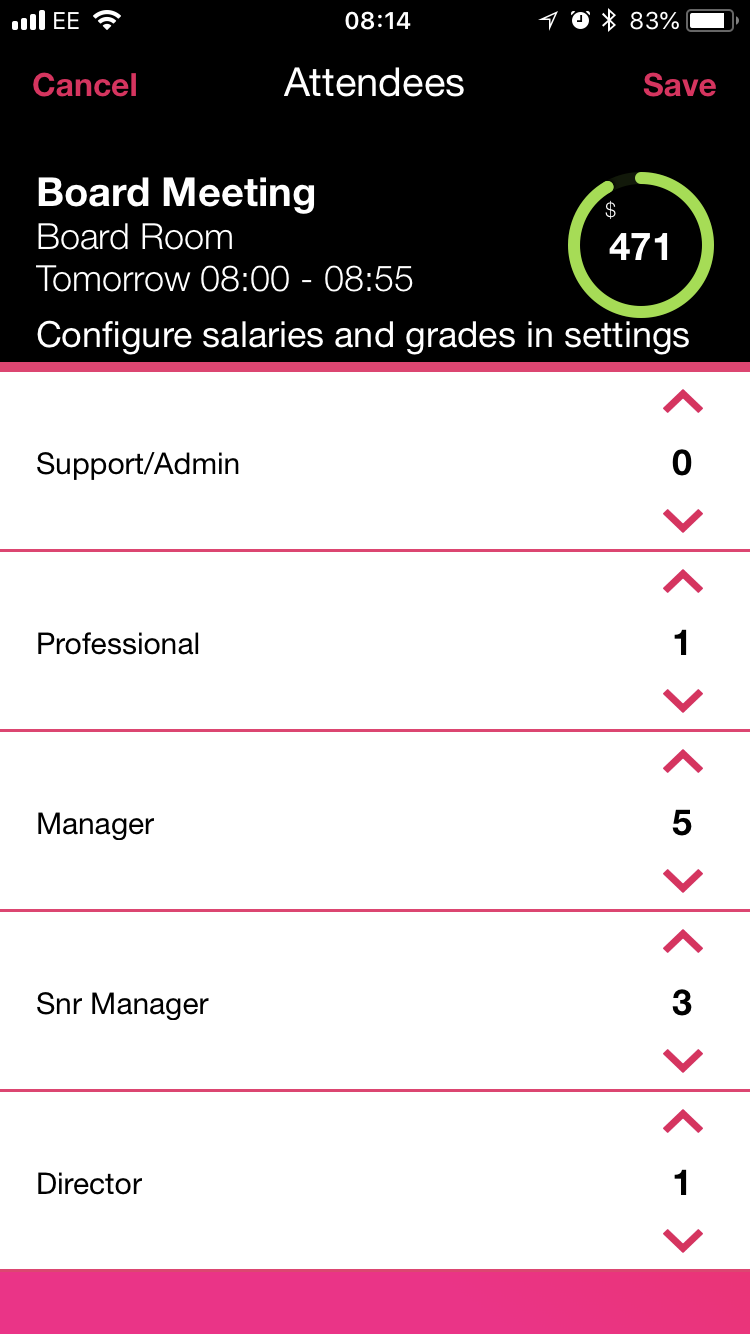
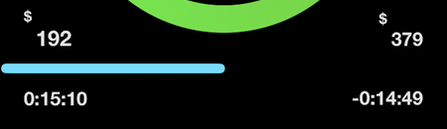



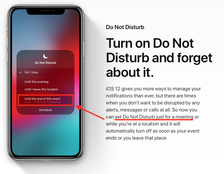

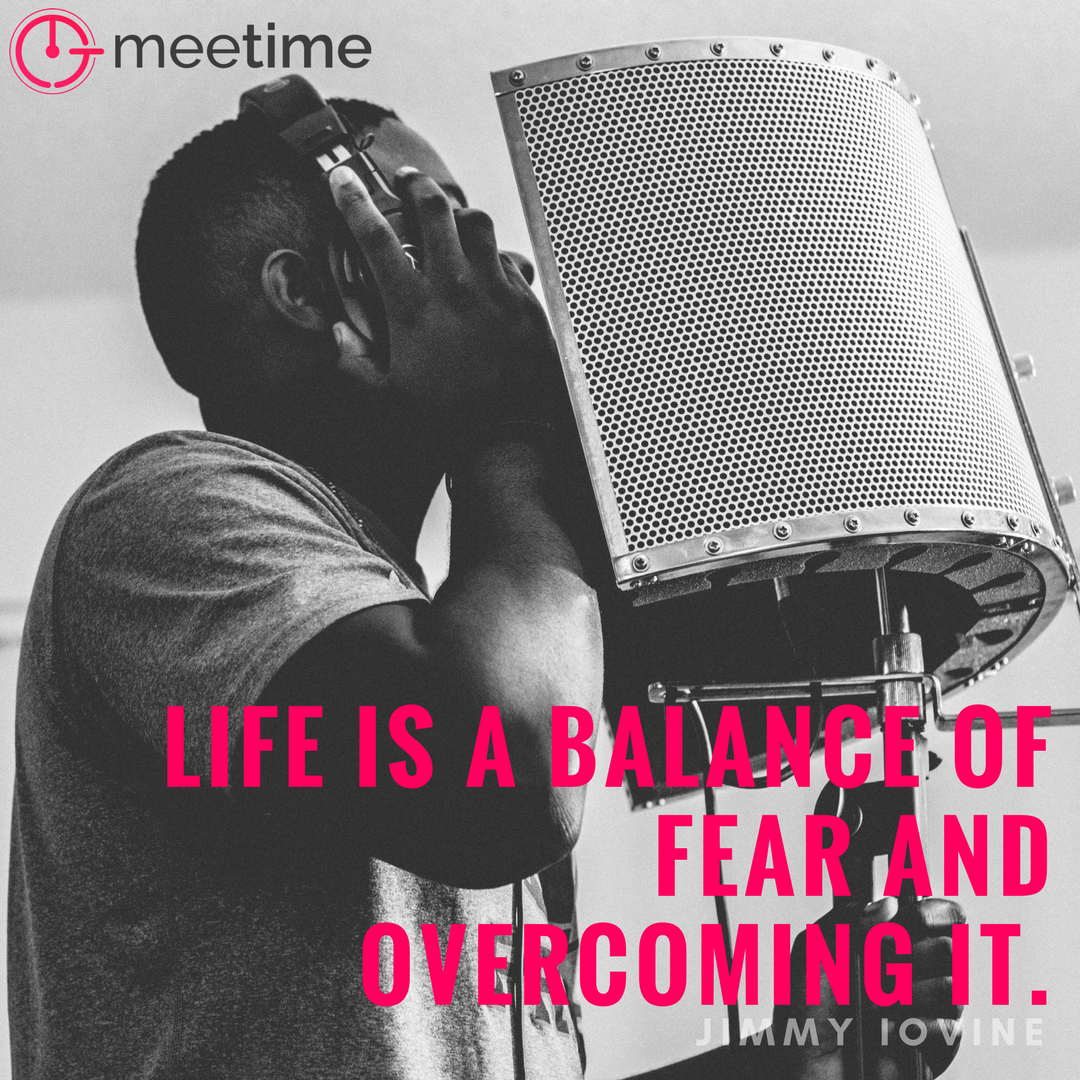
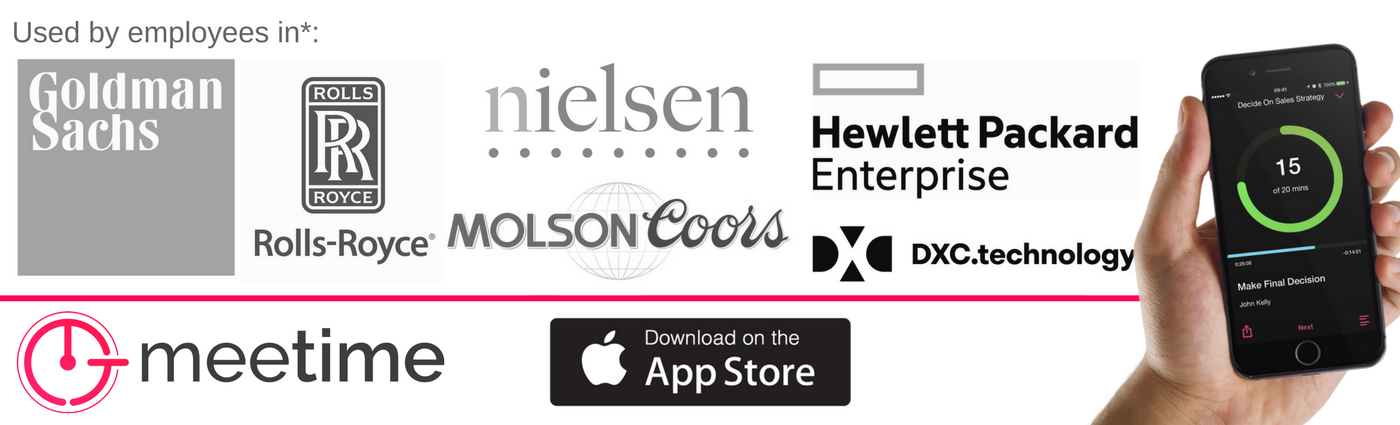
 RSS Feed
RSS Feed