|
In this short post we cover how to avoid posting when you wanted a new line... and how to recover if you do it by accident. One of the main things that people forget after training is hitting enter sends your message and how to recover if you do do that by accident. Watch the video below or scroll down for the text and picture version.
If you do need to write a longer message with some spaces in between the lines then it's this little format box that you want to hit before you start typing. This pops up a bigger text box and you can put a subject line or format the message a little more like an email. If the text box is big like this then when you start typing and hit enter you'll get a new line to make your longer message easier to read. When you are ready to send it then click this little paper plane icon to get it out into the world. Check out all the rest of our Teams series here. The most recent Teams posts are below: How To Manage Channel Notifications In Teams How To Manage Email Notification In Teams How To Turn Off Notifications in Teams How To Find Things In Teams How To Move Files To Teams To get the most out of Teams you will need an Office 365 subscription. Click the link to save £20 off Office 365 when purchased with any Surface/PC.
In this post we look at three different ways to move your files into Teams: directly, via SharePoint and via OneDrive sync (which also has the benefit of being able to get your Teams files offline)
So you've started using teams and now you want to get all of your files that were stored somewhere else, probably in a Shared Drive or another SharePoint site, into Teams files. I'm going to show you three ways of moving your files over and, skipping ahead, the third way is the best way so keep reading.
Okay so like I said there's three ways of moving your files over.
The first way we're gonna look at is just directly into Teams and I'll let you know some of the limitations about doing it that way. The second way is via SharePoint which might you need a different browser for, potentially, so anything but Internet Explorer. And the third way which I said it's the best way is via OneDrive sync so if you don't know anything about OneDrive we'll touch on that a bit later. Moving Files Into Teams Directly
The first way is just directly in Teams itself.
Imagine I've got two folders and two files in each folder and I just want to move everything over that I used to work on and move it into teams and retain the folder hierarchy. Whether you use the upload button or just drag both folders on top of the Teams files tab, this will upload the files but not the folder structure. If you didn't have many files to move then this is the quickest way because you don't need to go anywhere else but Teams but if you're moving everything over that you used to work on in bulk into Teams, probably step 2 or step 3 are going to be better for you Moving Files Into Teams Via SharePoint
The second way to get your files and folders into teams is by using SharePoint.
In Teams in the files tab in any channel, you'll see an option at the top which says "open in SharePoint." This opens the web version of your files in Teams. If you use Internet Explorer this method won't work because it will not let you drag the files on top of it so you'll need another browser such as Google Chrome or Edge. If you want to move all the files over once you've got to this point it's really as easy as selecting all the folders you want and then just dragging them onto the window. You'll see it says copy there so you know it's gonna work correctly. Unlike dragging folders onto Teams, this method will keep our folder structure. If we go back to Teams that's gonna show us exactly the same thing, you might have to refresh the view and then you'll see it all the folder structure appears in Teams as well. If you've got a lot of files and folder structure to move over then this is a very quick way to move all of your files and folders over into Teams. Moving Files Into Teams Via OneDrive Sync
So the way to do that again is to open your file view in SharePoint again. Go into the files tab of whichever channel you want to sync, open it in SharePoint and then you'll see there's just a little sync button at the top of the screen. If we click sync it's going to pop us up a dialog box in OneDrive which asking what do you want to sync. You can sync anything in Teams, or in SharePoint (as SharePoint is just the bit that handles files in Teams) so you want to make sure that you're in the right folder so you probably don't want to sync everything in the entire Team especially in a large Team because that's going to be a lot of files it's going to take up space on your hard drive (unless you use files on demand).
Once this is done, if you're used to using OneDrive where you've got the OneDrive icon on the left hand side of your explorer window where you can see all of your personal files, you'll now get another little icon which says your company name which is where all of your synced files from SharePoint sites will appear. Now it's synced it acts like any other folder in Windows, so we can drag the folders into this explorer window and we'll get a little blue icon to show it's syncing now back up to the cloud. Once those ticks are green then they'll now appear back in Teams. That's probably the best way of syncing your files and having an offline copy as well. So let us know you thought of this post and to like and subscribe in YouTube, and leave us a comment if you want to see more of this type of content or if there is anything else you want us to cover.
Check out all the rest of our Teams series here.
The most recent Teams posts are below: How To Manage Channel Notifications In Teams How To Manage Email Notification In Teams How To Turn Off Notifications in Teams How To Find Things In Teams To get the most out of Teams you will need an Office 365 subscription. Click the link to save £20 off Office 365 when purchased with any Surface/PC.
In this video we look at how to keep track of things in Microsoft Teams that you might want to go back and re-visit. We look at mark as unread, save for later and the search box.
Okay so you just started moving your conversations over from emails to teams but you're finding that you're losing some messages.
Maybe you read stuff on your phone and you want to get back to it when you're on your laptop or you're just having a scroll through and you thought "ah, that's really important." How do I save stuff to go back and see it later when I return to it. Today we're going to take a look at three ways you can get back to something that you've seen in teams that you want to revisit. Mark As Unread
On any message you can click the three dots and get more options. One option is "mark as unread" and if you click that it'll put a purple line across to say this is where you were up to when you last read the channel and it'll make the channel go bold.
That's the first easiest way to say well you were keeping up to date with the channel and it's bold you're probably going to go back through and read what's in there. The downsides with the first approach is that if someone does an @mention or channel mention in that channel and you click on that notification and go into the channel it's going to assume that you've read everything in that channel so that's why you might want to use the second method. Save For Later
Search Bar
The third way is a catch-all. The search in Teams it's really good and fast.
Imagine a scenario where you were just browsing through Teams on your mobile phone, you saw that there was something there that you would need to go back to but then you got interrupted so you didn't mark it as unread, you didn't remember to save it and you think "ah, how do I get back to it. I don't know what channel it's in, I don't know where to scroll." Let's use an example of a search I did myself the other day. I wanted to go back to some documents that were as part of a project Team. If I search for "SIPOC" and hit enter I'm gonna see all the messages where's "SIPOC" has been mentioned in any Team in any channel and I can scroll through and click them it'll take me to the thread. I can also see any files attached to that thread. As well as that if I just want to get back straight back to a file it does a search across all of the files that I've got access to: in any Team, in any SharePoint site and in any files in my OneDrive. It's also going to search all of those both in the title and within the documents body.
So let us know you thought of this post and to like and subscribe in YouTube, and leave us a comment if you want to see more of this type of content or if there is anything else you want us to cover.
Check out all the rest of our Teams series here.
The most recent Teams posts are below: How To Manage Channel Notifications In Teams How To Manage Email Notification In Teams How To Turn Off Notifications in Teams To get the most out of Teams you will need an Office 365 subscription. Click the link to save £20 off Office 365 when purchased with any Surface/PC. |
Archives
August 2020
Categories
All
|
MeeTime Copyright © 2016
*Goldman Sachs, Rolls Royce, Nielsen, Molson Coors, DXC Technologies, Hewlett Packard Enterprise and their respective logos are trademarks and are in NO WAY affiliated, endorsed by or associated with MeeTime.
MeeTime Ltd is a participant in the Amazon Services LLC Associates Program, an affiliate advertising program designed to provide a means for sites to earn advertising fees by advertising and linking to Amazon.com.
*Amazon and the Amazon logo are trademarks of Amazon.com, Inc., or its affiliates.
Additionally, MeeTime Ltd participates in various other affiliate programs, and we sometimes get a commission through purchases made through our links.
*Amazon and the Amazon logo are trademarks of Amazon.com, Inc., or its affiliates.
Additionally, MeeTime Ltd participates in various other affiliate programs, and we sometimes get a commission through purchases made through our links.
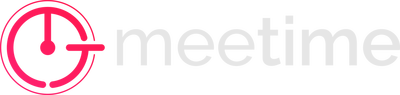
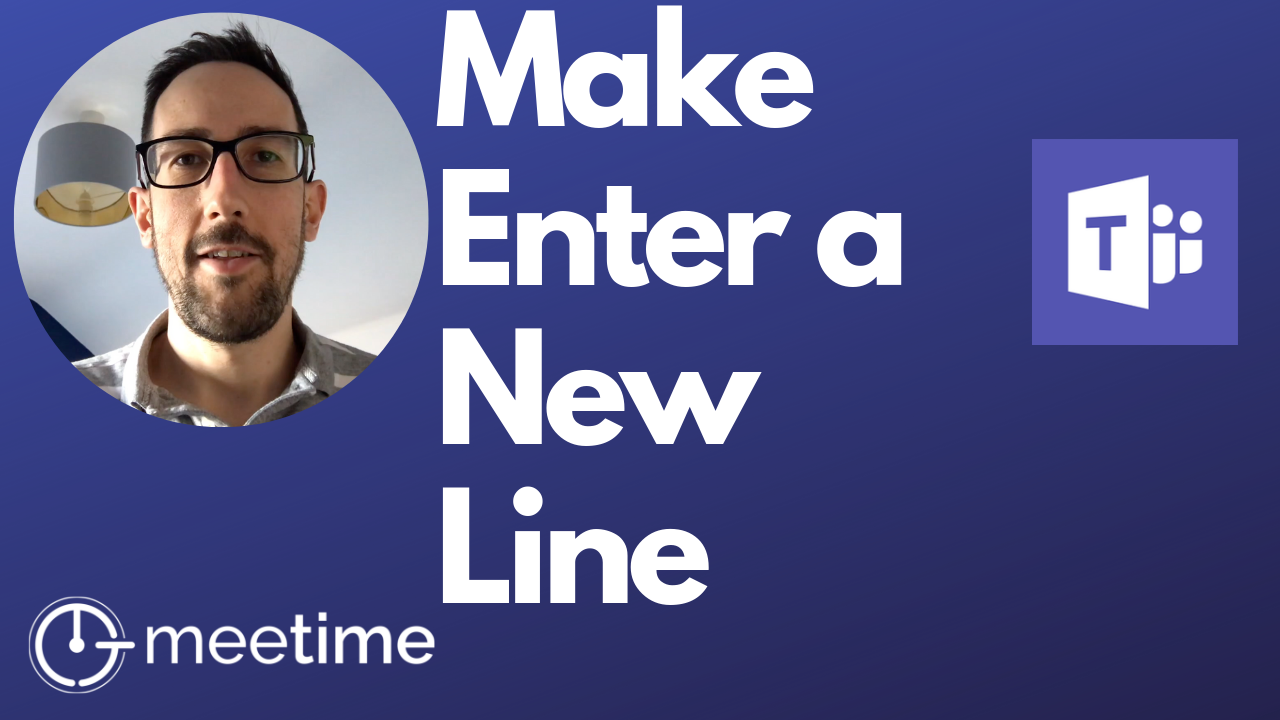
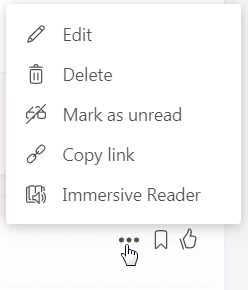

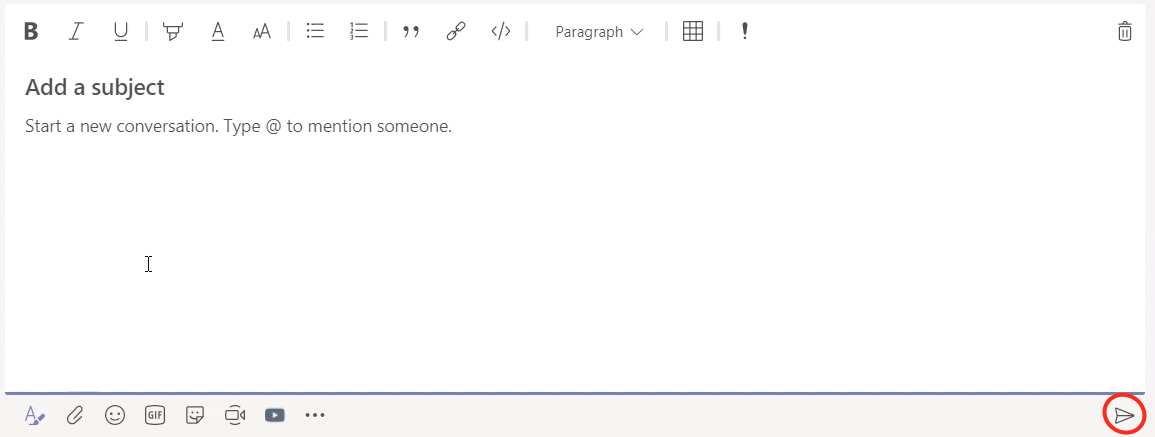
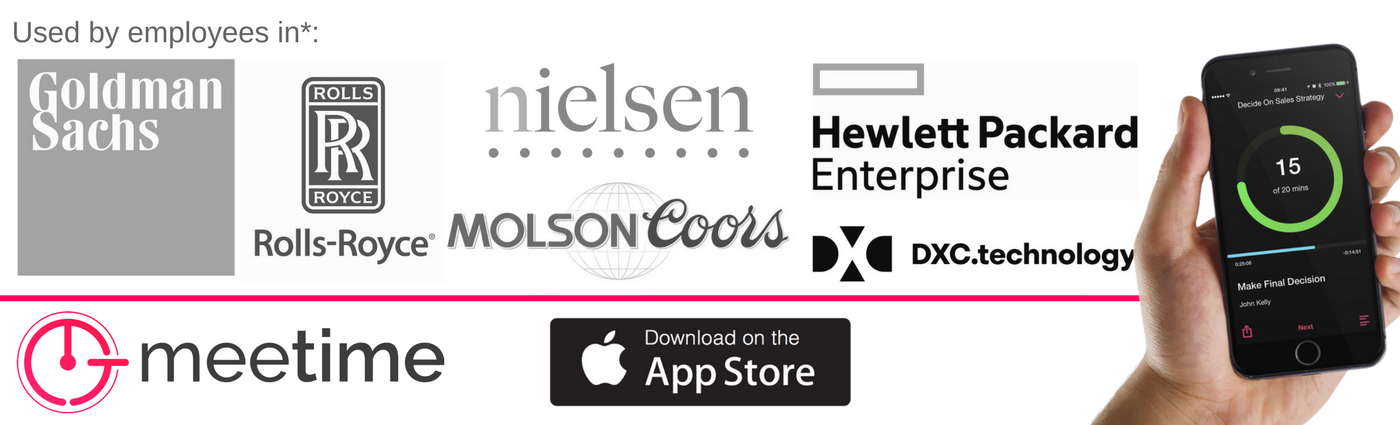
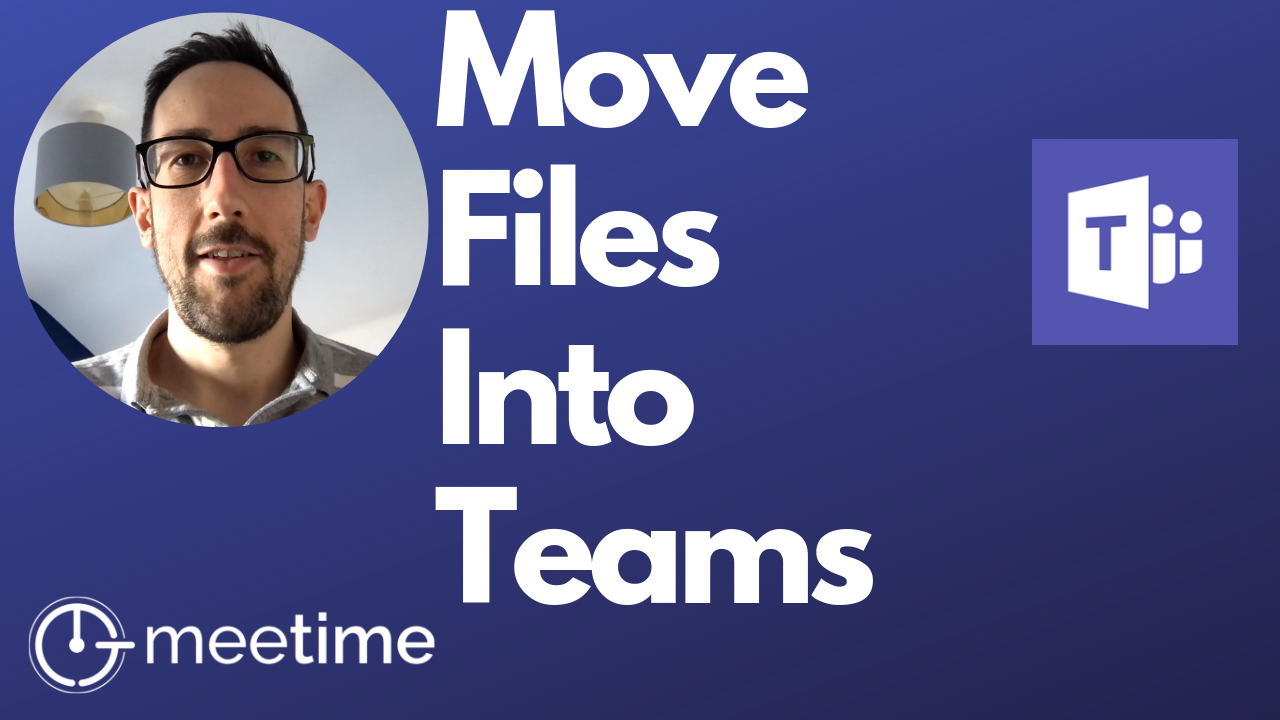
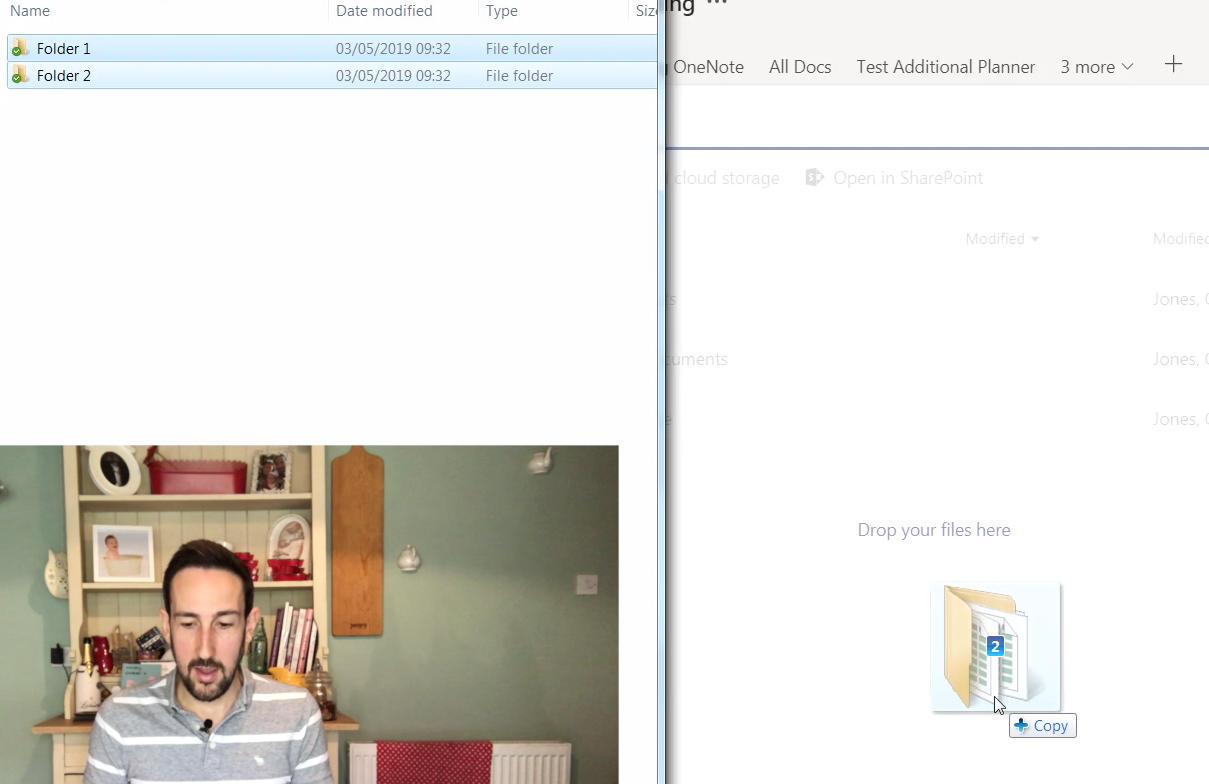
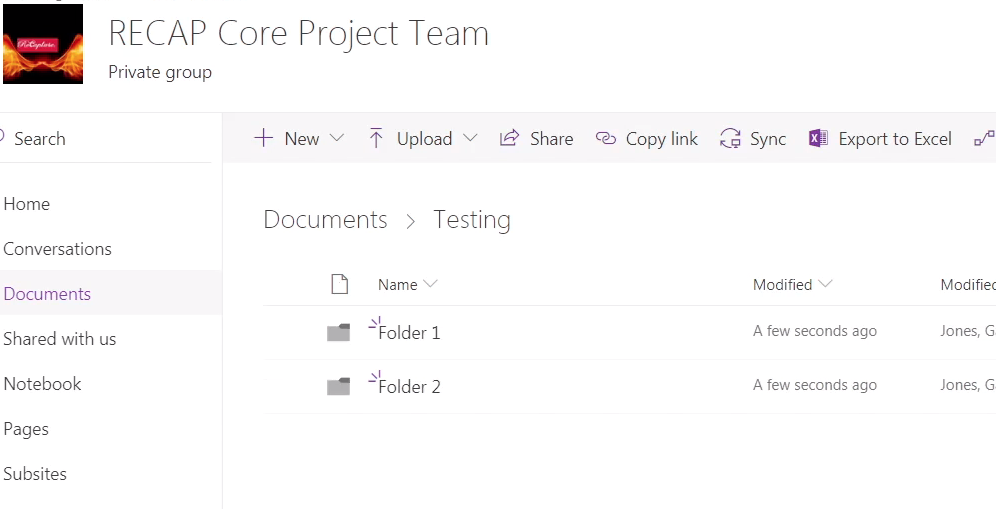
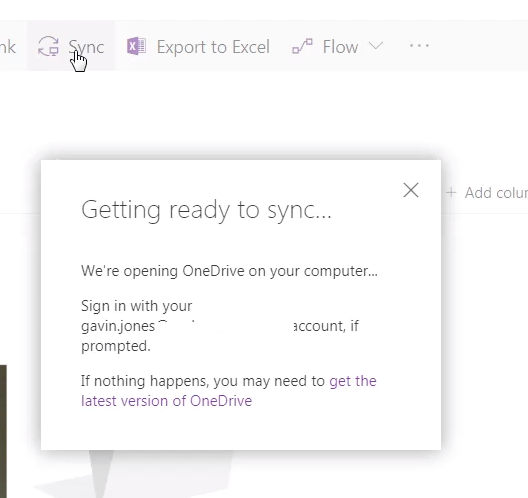
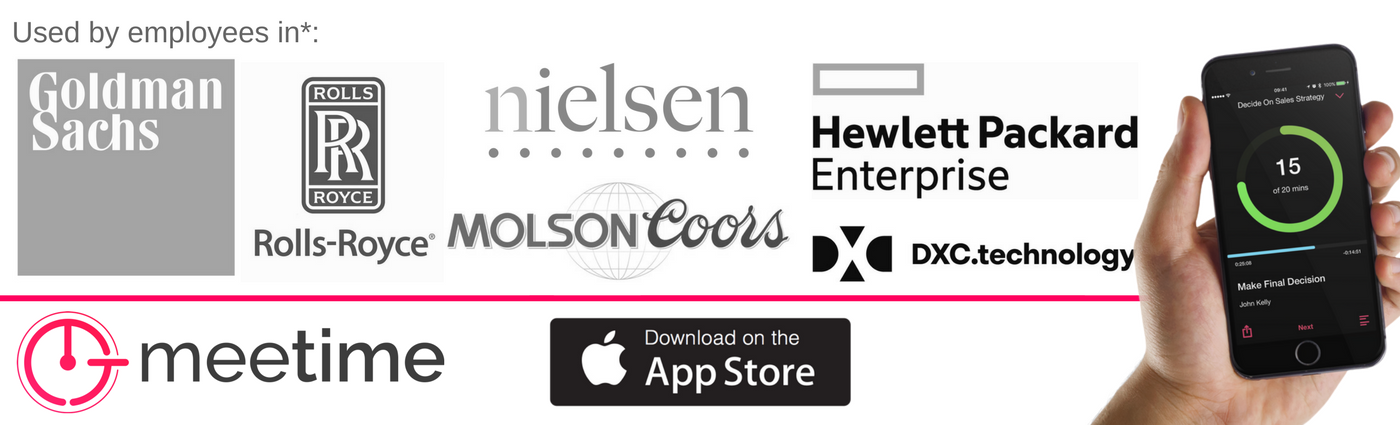
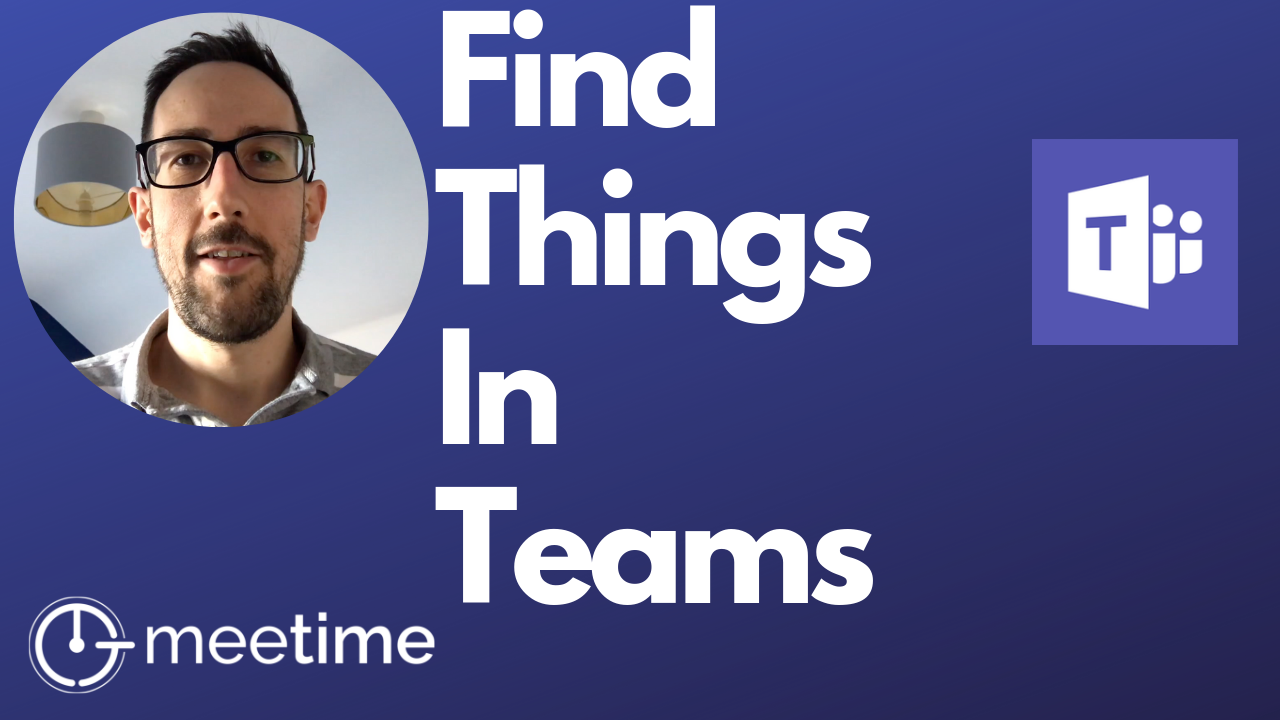
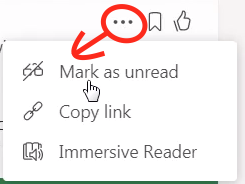
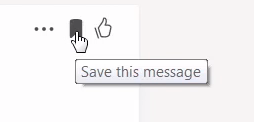
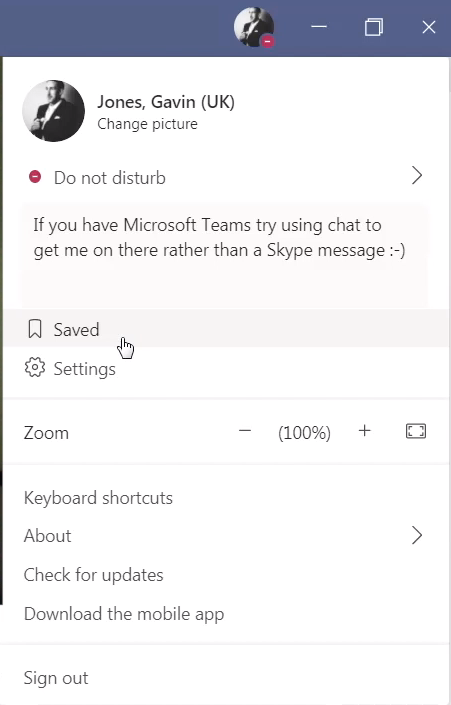

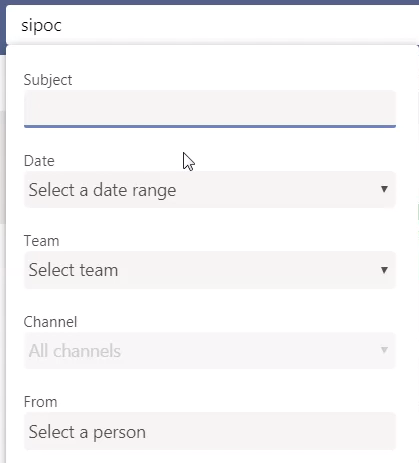
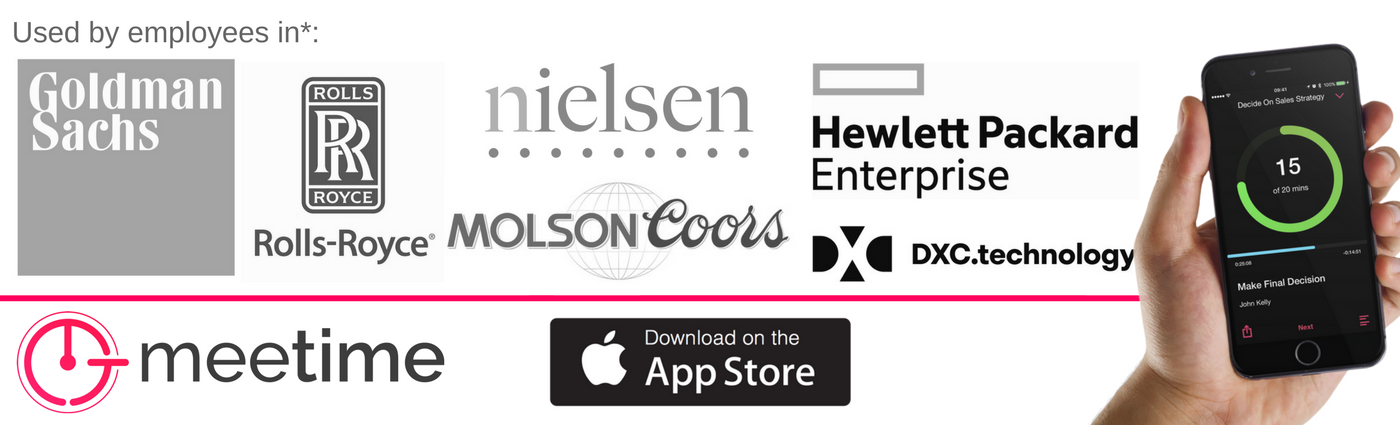
 RSS Feed
RSS Feed